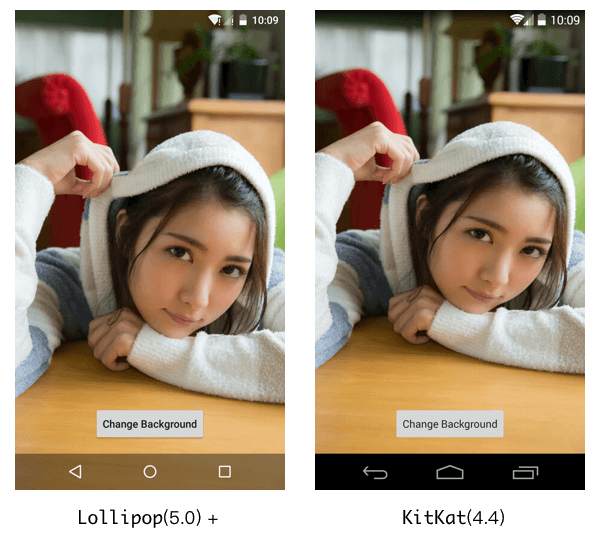Android полностью прозрачная строка состояния?
Я искал документация но нашел только это: ссылке. Который используется, чтобы сделать бар полупрозрачная? То, что я пытаюсь сделать, это сделать строку состояния полностью прозрачный (как показано на рисунке ниже) и сделать его обратно совместимым для APK
мои стили.XML-код:
<resources xmlns:tools="http://schemas.android.com/tools">
<style name="AppTheme" parent="Theme.AppCompat.Light">
<item name="android:actionBarStyle">@style/ThemeActionBar</item>
<item name="android:windowActionBarOverlay">true</item>
<!-- Support library compatibility -->
<item name="actionBarStyle">@style/ThemeActionBar</item>
<item name="windowActionBarOverlay">true</item>
</style>
<style name="ThemeActionBar" parent="Widget.AppCompat.Light.ActionBar.Solid">
<item name="android:background"> @null </item>
<!-- Support library compatibility -->
<item name="background">@null</item>
<item name="android:displayOptions"> showHome | useLogo</item>
<item name="displayOptions">showHome|useLogo</item>
</style>
</resources>
что я смог сделать:
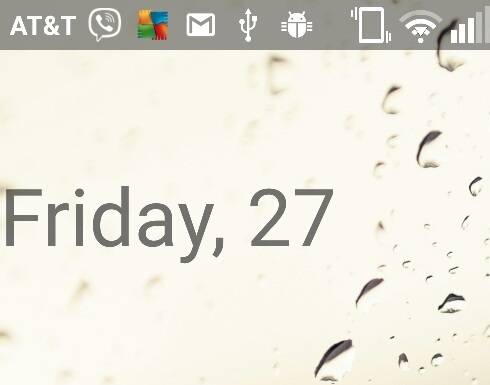
11 ответов
все, что вам нужно сделать, это установить эти свойства в вашей теме:
<item name="android:windowTranslucentStatus">true</item>
<item name="android:windowTranslucentNavigation">true</item>
ваш макет активности / контейнера, который вы хотите иметь прозрачную строку состояния, нуждается в этом наборе свойств:
android:fitsSystemWindows="true"
как правило, невозможно выполнить это наверняка на pre-kitkat, похоже, вы можете это сделать но какой-то странный код делает это так.
EDIT: я бы рекомендовал этот lib:https://github.com/jgilfelt/SystemBarTint для серий управление цветом строки состояния pre-lollipop.
после долгих размышлений я узнал, что ответ на полное отключение прозрачности или любого цвета, размещенного в строке состояния и навигационной панели для lollipop, - установить этот флаг на окне:
if (Build.VERSION.SDK_INT >= Build.VERSION_CODES.KITKAT) {
Window w = getWindow(); // in Activity's onCreate() for instance
w.setFlags(WindowManager.LayoutParams.FLAG_LAYOUT_NO_LIMITS, WindowManager.LayoutParams.FLAG_LAYOUT_NO_LIMITS);
}
никакая другая тема не нужна, она производит что-то вроде этого:

просто добавьте эту строку кода в свой основной файл java:
getWindow().setFlags(
WindowManager.LayoutParams.FLAG_LAYOUT_NO_LIMITS,
WindowManager.LayoutParams.FLAG_LAYOUT_NO_LIMITS
);
вы можете использовать внешнюю библиотеку StatusBarUtil:
добавить к уровню модуля build.gradle:
compile 'com.jaeger.statusbarutil:library:1.4.0'
затем вы можете использовать следующий util для действия, чтобы сделать строку состояния прозрачной:
StatusBarUtil.setTransparent(Activity activity)
пример:
неважно, я нашел ответ здесь: полностью прозрачная строка состояния и панель навигации на Lollipop
надеюсь, это поможет кому-то :).
теперь мне нужно только сделать его обратно совместимым.
используя этот код в UR xml, вы сможете увидеть строку времени в UR activity:
<android.support.design.widget.CoordinatorLayout xmlns:android="http://schemas.android.com/apk/res/android"
xmlns:app="http://schemas.android.com/apk/res-auto"
android:layout_width="match_parent"
android:layout_height="match_parent"
android:fitsSystemWindows="true">
чтобы нарисовать макет в строке состояния:
ценностей/стили.в XML
<item name="android:windowTranslucentStatus">true</item>
значения-v21 / стили.в XML
<item name="android:windowDrawsSystemBarBackgrounds">true</item>
<item name="android:statusBarColor">@color/colorPrimaryDark</item>
используйте CoordinatorLayout / DrawerLayout, которые уже заботятся о параметре fitsSystemWindows или создайте свой собственный макет, чтобы это понравилось:
public class FitsSystemWindowConstraintLayout extends ConstraintLayout {
private Drawable mStatusBarBackground;
private boolean mDrawStatusBarBackground;
private WindowInsetsCompat mLastInsets;
private Map<View, int[]> childsMargins = new HashMap<>();
public FitsSystemWindowConstraintLayout(Context context) {
this(context, null);
}
public FitsSystemWindowConstraintLayout(Context context, AttributeSet attrs) {
this(context, attrs, 0);
}
public FitsSystemWindowConstraintLayout(Context context, AttributeSet attrs, int defStyleAttr) {
super(context, attrs, defStyleAttr);
if (ViewCompat.getFitsSystemWindows(this)) {
ViewCompat.setOnApplyWindowInsetsListener(this, new android.support.v4.view.OnApplyWindowInsetsListener() {
@Override
public WindowInsetsCompat onApplyWindowInsets(View view, WindowInsetsCompat insets) {
FitsSystemWindowConstraintLayout layout = (FitsSystemWindowConstraintLayout) view;
layout.setChildInsets(insets, insets.getSystemWindowInsetTop() > 0);
return insets.consumeSystemWindowInsets();
}
});
setSystemUiVisibility(View.SYSTEM_UI_FLAG_LAYOUT_STABLE
| View.SYSTEM_UI_FLAG_LAYOUT_FULLSCREEN);
TypedArray typedArray = context.obtainStyledAttributes(new int[]{android.R.attr.colorPrimaryDark});
try {
mStatusBarBackground = typedArray.getDrawable(0);
} finally {
typedArray.recycle();
}
} else {
mStatusBarBackground = null;
}
}
public void setChildInsets(WindowInsetsCompat insets, boolean draw) {
mLastInsets = insets;
mDrawStatusBarBackground = draw;
setWillNotDraw(!draw && getBackground() == null);
for (int i = 0; i < getChildCount(); i++) {
View child = getChildAt(i);
if (child.getVisibility() != GONE) {
if (ViewCompat.getFitsSystemWindows(this)) {
ConstraintLayout.LayoutParams layoutParams = (ConstraintLayout.LayoutParams) child.getLayoutParams();
if (ViewCompat.getFitsSystemWindows(child)) {
ViewCompat.dispatchApplyWindowInsets(child, insets);
} else {
int[] childMargins = childsMargins.get(child);
if (childMargins == null) {
childMargins = new int[]{layoutParams.leftMargin, layoutParams.topMargin, layoutParams.rightMargin, layoutParams.bottomMargin};
childsMargins.put(child, childMargins);
}
if (layoutParams.leftToLeft == LayoutParams.PARENT_ID) {
layoutParams.leftMargin = childMargins[0] + insets.getSystemWindowInsetLeft();
}
if (layoutParams.topToTop == LayoutParams.PARENT_ID) {
layoutParams.topMargin = childMargins[1] + insets.getSystemWindowInsetTop();
}
if (layoutParams.rightToRight == LayoutParams.PARENT_ID) {
layoutParams.rightMargin = childMargins[2] + insets.getSystemWindowInsetRight();
}
if (layoutParams.bottomToBottom == LayoutParams.PARENT_ID) {
layoutParams.bottomMargin = childMargins[3] + insets.getSystemWindowInsetBottom();
}
}
}
}
}
requestLayout();
}
public void setStatusBarBackground(Drawable bg) {
mStatusBarBackground = bg;
invalidate();
}
public Drawable getStatusBarBackgroundDrawable() {
return mStatusBarBackground;
}
public void setStatusBarBackground(int resId) {
mStatusBarBackground = resId != 0 ? ContextCompat.getDrawable(getContext(), resId) : null;
invalidate();
}
public void setStatusBarBackgroundColor(@ColorInt int color) {
mStatusBarBackground = new ColorDrawable(color);
invalidate();
}
@Override
public void onDraw(Canvas canvas) {
super.onDraw(canvas);
if (mDrawStatusBarBackground && mStatusBarBackground != null) {
int inset = mLastInsets != null ? mLastInsets.getSystemWindowInsetTop() : 0;
if (inset > 0) {
mStatusBarBackground.setBounds(0, 0, getWidth(), inset);
mStatusBarBackground.draw(canvas);
}
}
}
}
main_activity.в XML
<FitsSystemWindowConstraintLayout xmlns:android="http://schemas.android.com/apk/res/android"
xmlns:app="http://schemas.android.com/apk/res-auto"
xmlns:tools="http://schemas.android.com/tools"
android:layout_width="match_parent"
android:layout_height="match_parent"
android:fitsSystemWindows="true">
<ImageView
android:layout_width="0dp"
android:layout_height="0dp"
android:fitsSystemWindows="true"
android:scaleType="centerCrop"
android:src="@drawable/toolbar_background"
app:layout_constraintBottom_toBottomOf="@id/toolbar"
app:layout_constraintLeft_toLeftOf="parent"
app:layout_constraintRight_toRightOf="parent"
app:layout_constraintTop_toTopOf="parent" />
<android.support.v7.widget.Toolbar
android:id="@+id/toolbar"
android:layout_width="0dp"
android:layout_height="?attr/actionBarSize"
android:background="@android:color/transparent"
app:layout_constraintLeft_toLeftOf="parent"
app:layout_constraintRight_toRightOf="parent"
app:layout_constraintTop_toTopOf="parent" />
<LinearLayout
android:layout_width="0dp"
android:layout_height="0dp"
android:gravity="center"
app:layout_constraintBottom_toBottomOf="parent"
app:layout_constraintLeft_toLeftOf="parent"
app:layout_constraintRight_toRightOf="parent"
app:layout_constraintTop_toBottomOf="@id/toolbar">
<TextView
android:layout_width="match_parent"
android:layout_height="wrap_content"
android:gravity="center"
android:text="Content"
android:textSize="48sp" />
</LinearLayout>
</FitsSystemWindowConstraintLayout>
результат :
android:fitsSystemWindows="true" работает только на v21. Мы можем установить его в теме xml или в Родительском макете, как LinearLayout или CoordinateLayout .
Для ниже v21 мы не могли добавить этот флаг.
Пожалуйста, создайте папку разных значений с разными style.xml файл согласно вашей потребности.
полностью прозрачная строка состояния и NavigationBar
@Override
protected void onCreate(Bundle savedInstanceState) {
super.onCreate(savedInstanceState);
setContentView(R.layout.activity_main);
transparentStatusAndNavigation();
}
private void transparentStatusAndNavigation() {
//make full transparent statusBar
if (Build.VERSION.SDK_INT >= 19 && Build.VERSION.SDK_INT < 21) {
setWindowFlag(WindowManager.LayoutParams.FLAG_TRANSLUCENT_STATUS
| WindowManager.LayoutParams.FLAG_TRANSLUCENT_NAVIGATION, true);
}
if (Build.VERSION.SDK_INT >= 19) {
getWindow().getDecorView().setSystemUiVisibility(
View.SYSTEM_UI_FLAG_LAYOUT_STABLE
| View.SYSTEM_UI_FLAG_LAYOUT_FULLSCREEN
| View.SYSTEM_UI_FLAG_LAYOUT_HIDE_NAVIGATION
);
}
if (Build.VERSION.SDK_INT >= 21) {
setWindowFlag(WindowManager.LayoutParams.FLAG_TRANSLUCENT_STATUS
| WindowManager.LayoutParams.FLAG_TRANSLUCENT_NAVIGATION, false);
getWindow().setStatusBarColor(Color.TRANSPARENT);
getWindow().setNavigationBarColor(Color.TRANSPARENT);
}
}
private void setWindowFlag(final int bits, boolean on) {
Window win = getWindow();
WindowManager.LayoutParams winParams = win.getAttributes();
if (on) {
winParams.flags |= bits;
} else {
winParams.flags &= ~bits;
}
win.setAttributes(winParams);
}
<item name="android:statusBarColor" tools:targetApi="lollipop">@android:color/transparent</item>
<!--<item name="android:windowLightStatusBar" tools:targetApi="m">true</item>-->
не используйте windowLightStatusBar вместо того, чтобы использовать statusBarColor = @android:color/transparent
Это только для уровня API >= 21. Это работает на меня. Вот мой код (Котлин)
override fun onCreate(savedInstanceState: Bundle?) {
super.onCreate(savedInstanceState)
setContentView(R.layout.activity_main)
findViewById<View>(android.R.id.content).systemUiVisibility =
View.SYSTEM_UI_FLAG_LAYOUT_FULLSCREEN or View.SYSTEM_UI_FLAG_LAYOUT_STABLE
}