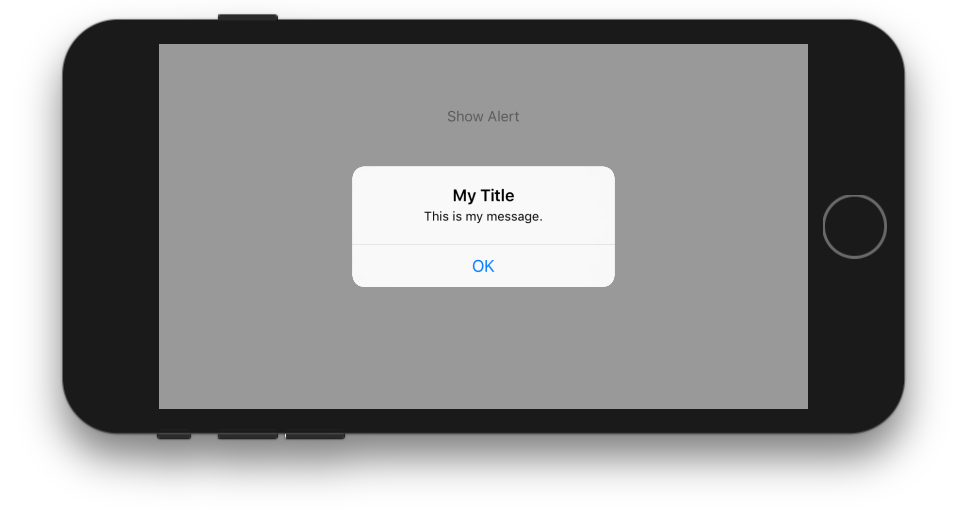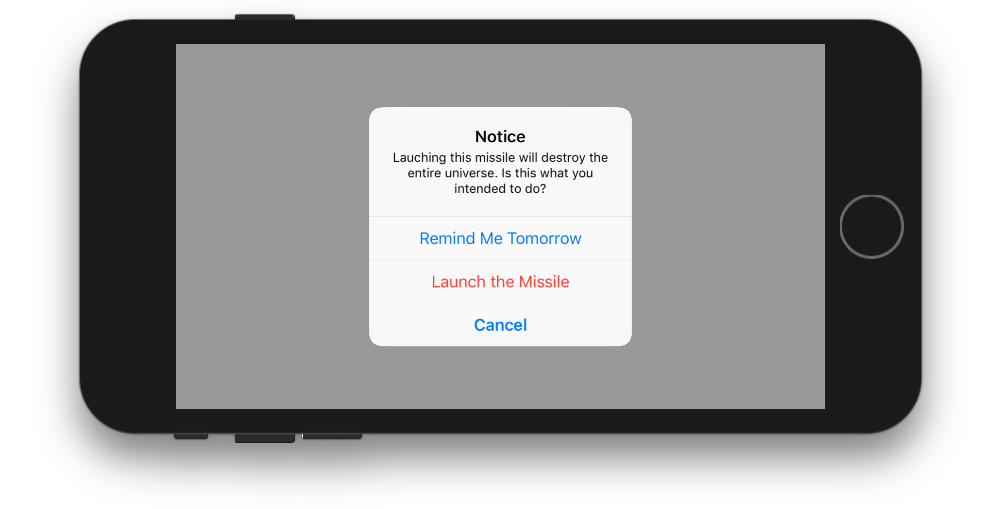Как создать UIAlertView в Swift?
Я работал над созданием UIAlertView в Swift, но по какой-то причине я не могу получить оператор правильно, потому что я получаю эту ошибку:
не удалось найти перегрузку для "init", которая принимает поставляемое доводы
вот как я это написал:
let button2Alert: UIAlertView = UIAlertView(title: "Title", message: "message",
delegate: self, cancelButtonTitle: "OK", otherButtonTitles: nil)
затем, чтобы назвать его, я использую:
button2Alert.show()
На данный момент это сбой, и я просто не могу правильно понять синтаксис.
30 ответов
С UIAlertView класс:
/ / UIAlertView устарел. Использовать UIAlertController С a preferredStyle из UIAlertControllerStyleAlert вместо
на iOS 8 вы можете сделать следующее:
let alert = UIAlertController(title: "Alert", message: "Message", preferredStyle: UIAlertControllerStyle.Alert)
alert.addAction(UIAlertAction(title: "Click", style: UIAlertActionStyle.Default, handler: nil))
self.presentViewController(alert, animated: true, completion: nil)
теперь UIAlertController - Это один класс для создания и взаимодействия с тем, что мы знали как UIAlertViews и UIActionSheets на iOS 8.
Edit: для обработки действий:
alert.addAction(UIAlertAction(title: "OK", style: .Default, handler: { action in
switch action.style{
case .Default:
print("default")
case .Cancel:
print("cancel")
case .Destructive:
print("destructive")
}
}}))
"редактировать" Swift 3:
let alert = UIAlertController(title: "Alert", message: "Message", preferredStyle: UIAlertControllerStyle.alert)
alert.addAction(UIAlertAction(title: "Click", style: UIAlertActionStyle.default, handler: nil))
self.present(alert, animated: true, completion: nil)
редактировать для Swift 4:
let alert = UIAlertController(title: "Alert", message: "Message", preferredStyle: UIAlertControllerStyle.alert)
alert.addAction(UIAlertAction(title: "OK", style: .default, handler: { action in
switch action.style{
case .default:
print("default")
case .cancel:
print("cancel")
case .destructive:
print("destructive")
}}))
self.present(alert, animated: true, completion: nil)
Одна Кнопка
class ViewController: UIViewController {
@IBAction func showAlertButtonTapped(_ sender: UIButton) {
// create the alert
let alert = UIAlertController(title: "My Title", message: "This is my message.", preferredStyle: UIAlertController.Style.alert)
// add an action (button)
alert.addAction(UIAlertAction(title: "OK", style: UIAlertAction.Style.default, handler: nil))
// show the alert
self.present(alert, animated: true, completion: nil)
}
}
Две Кнопки
class ViewController: UIViewController {
@IBAction func showAlertButtonTapped(_ sender: UIButton) {
// create the alert
let alert = UIAlertController(title: "UIAlertController", message: "Would you like to continue learning how to use iOS alerts?", preferredStyle: UIAlertController.Style.alert)
// add the actions (buttons)
alert.addAction(UIAlertAction(title: "Continue", style: UIAlertAction.Style.default, handler: nil))
alert.addAction(UIAlertAction(title: "Cancel", style: UIAlertAction.Style.cancel, handler: nil))
// show the alert
self.present(alert, animated: true, completion: nil)
}
}
Три Кнопки
class ViewController: UIViewController {
@IBAction func showAlertButtonTapped(_ sender: UIButton) {
// create the alert
let alert = UIAlertController(title: "Notice", message: "Lauching this missile will destroy the entire universe. Is this what you intended to do?", preferredStyle: UIAlertController.Style.alert)
// add the actions (buttons)
alert.addAction(UIAlertAction(title: "Remind Me Tomorrow", style: UIAlertAction.Style.default, handler: nil))
alert.addAction(UIAlertAction(title: "Cancel", style: UIAlertActio.nStyle.cancel, handler: nil))
alert.addAction(UIAlertAction(title: "Launch the Missile", style: UIAlertAction.Style.destructive, handler: nil))
// show the alert
self.present(alert, animated: true, completion: nil)
}
}
Обработка Нажатий Кнопок
на handler был nil в приведенных выше примерах. Вы можете заменить nil С закрытие чтобы сделать что-то, когда пользователь нажимает кнопку. Для пример:
alert.addAction(UIAlertAction(title: "Launch the Missile", style: UIAlertAction.Style.destructive, handler: { action in
// do something like...
self.launchMissile()
}))
Примечания
- несколько кнопок не обязательно должны использовать разные
UIAlertAction.Styleтипы. Они все могут быть.default. - больше трех кнопок используйте лист действий. Настройка очень похожа. вот пример.
вы можете создать UIAlert с помощью стандартного конструктора, но "наследие", похоже, не работает:
let alert = UIAlertView()
alert.title = "Alert"
alert.message = "Here's a message"
alert.addButtonWithTitle("Understood")
alert.show()
нажмите Вид
@IBAction func testClick(sender: UIButton) {
var uiAlert = UIAlertController(title: "Title", message: "Message", preferredStyle: UIAlertControllerStyle.Alert)
self.presentViewController(uiAlert, animated: true, completion: nil)
uiAlert.addAction(UIAlertAction(title: "Ok", style: .Default, handler: { action in
println("Click of default button")
}))
uiAlert.addAction(UIAlertAction(title: "Cancel", style: .Cancel, handler: { action in
println("Click of cancel button")
}))
}
сделано с двумя кнопками OK & Cancel
Если вы нацелены на iOS 7 и 8, вам нужно что-то вроде этого, чтобы убедиться, что вы используете правильный метод для каждой версии, потому что UIAlertView устарел в iOS 8, но UIAlertController недоступно в iOS 7:
func alert(title: String, message: String) {
if let getModernAlert: AnyClass = NSClassFromString("UIAlertController") { // iOS 8
let myAlert: UIAlertController = UIAlertController(title: title, message: message, preferredStyle: .Alert)
myAlert.addAction(UIAlertAction(title: "OK", style: .Default, handler: nil))
self.presentViewController(myAlert, animated: true, completion: nil)
} else { // iOS 7
let alert: UIAlertView = UIAlertView()
alert.delegate = self
alert.title = title
alert.message = message
alert.addButtonWithTitle("OK")
alert.show()
}
}
показать UIAlertView на языке swift: -
Протокол UIAlertViewDelegate
let alert = UIAlertView(title: "alertView", message: "This is alertView", delegate:self, cancelButtonTitle:"Cancel", otherButtonTitles: "Done", "Delete")
alert.show()
показать UIAlertViewController на языке swift: -
let alert = UIAlertController(title: "Error", message: "Enter data in Text fields", preferredStyle: UIAlertControllerStyle.Alert)
alert.addAction(UIAlertAction(title: "OK", style: UIAlertActionStyle.Default, handler: nil))
self.presentViewController(alert, animated: true, completion: nil)
просто не предоставляйте otherButtonTitles в конструкторе.
let alertView = UIAlertView(title: "Oops!", message: "Something
happened...", delegate: nil, cancelButtonTitle: "OK")
alertView.show()
но я согласен с Оскаром, этот класс устарел в iOS 8, поэтому не будет никакого использования UIAlertView, если вы делаете приложение только для iOS 8. В противном случае код выше будет работать.
с расширениями протокола Swift 2 Вы можете создать протокол, который обеспечивает реализацию по умолчанию для ваших контроллеров представления:
ShowsAlert.Свифт!--3-->
import UIKit
protocol ShowsAlert {}
extension ShowsAlert where Self: UIViewController {
func showAlert(title: String = "Error", message: String) {
let alertController = UIAlertController(title: title, message: message, preferredStyle: .Alert)
alertController.addAction(UIAlertAction(title: "Ok", style: .Default, handler: nil))
presentViewController(alertController, animated: true, completion: nil)
}
}
ViewController.Свифт!--3-->
class ViewController: UIViewController, ShowsAlert {
override func viewDidLoad() {
super.viewDidLoad()
showAlert(message: "Hey there, I am an error message!")
}
}
Я нашел это,
var alertView = UIAlertView();
alertView.addButtonWithTitle("Ok");
alertView.title = "title";
alertView.message = "message";
alertView.show();
не плохо, но это работает :)
обновление:
но я нашел в заголовочном файле так:
extension UIAlertView {
convenience init(title: String, message: String, delegate: UIAlertViewDelegate?, cancelButtonTitle: String?, otherButtonTitles firstButtonTitle: String, _ moreButtonTitles: String...)
}
кто-то может объяснить это.
на SWIFT4, Я думаю, расширяя UIViewController и создание многоразового управления подтверждением-самый элегантный способ.
вы можете продлить UIViewController как показано ниже:
extension UIViewController {
func AskConfirmation (title:String, message:String, completion:@escaping (_ result:Bool) -> Void) {
let alert = UIAlertController(title: title, message: message, preferredStyle: UIAlertControllerStyle.alert)
self.present(alert, animated: true, completion: nil)
alert.addAction(UIAlertAction(title: "Ok", style: .default, handler: { action in
completion(true)
}))
alert.addAction(UIAlertAction(title: "Cancel", style: .cancel, handler: { action in
completion(false)
}))
}
}
затем вы можете использовать его в любое время:
AskConfirmation(title: "YOUR MESSAGE TITLE", message: "YOUR MESSAGE") { (result) in
if result { //User has clicked on Ok
} else { //User has clicked on Cancel
}
}
class Preview: UIViewController , UIAlertViewDelegate
{
@IBAction func MoreBtnClicked(sender: AnyObject)
{
var moreAlert=UIAlertView(title: "Photo", message: "", delegate: self, cancelButtonTitle: "No Thanks!", otherButtonTitles: "Save Image", "Email", "Facebook", "Whatsapp" )
moreAlert.show()
moreAlert.tag=111;
}
func alertView(alertView: UIAlertView, didDismissWithButtonIndex buttonIndex: Int)
{
if alertView.tag==111
{
if buttonIndex==0
{
println("No Thanks!")
}
else if buttonIndex==1
{
println("Save Image")
}
else if buttonIndex == 2
{
println("Email")
}
else if buttonIndex == 3
{
println("Facebook")
}
else if buttonIndex == 4
{
println("Whatsapp")
}
}
}
}
У меня есть еще один трюк. Предположим, у вас есть 5 классов, в которых применяется предупреждение выхода из системы. Попробуйте с расширением класса swift.
File-New-Swift class - назовите его.
добавить следующее:
public extension UIViewController
{
func makeLogOutAlert()
{
var refreshAlert = UIAlertController(title: "Log Out", message: "Are You Sure to Log Out ? ", preferredStyle: UIAlertControllerStyle.Alert)
refreshAlert.addAction(UIAlertAction(title: "Confirm", style: .Default, handler: { (action: UIAlertAction!) in
self.navigationController?.popToRootViewControllerAnimated(true)
}))
refreshAlert.addAction(UIAlertAction(title: "Cancel", style: .Default, handler: { (action: UIAlertAction!) in
refreshAlert .dismissViewControllerAnimated(true, completion: nil)
}))
presentViewController(refreshAlert, animated: true, completion: nil)
}
}
реализовать с помощью: self.makeLogOutAlert (). Надеюсь, это поможет.
Я сделал класс singleton, чтобы сделать это удобным для использования из любого места в вашем приложении:https://github.com/Swinny1989/Swift-Popups
Вы можете создать всплывающее окно с несколькими кнопками, как это:
Popups.SharedInstance.ShowAlert(self, title: "Title goes here", message: "Messages goes here", buttons: ["button one" , "button two"]) { (buttonPressed) -> Void in
if buttonPressed == "button one" {
//Code here
} else if buttonPressed == "button two" {
// Code here
}
}
или всплывающие окна с одной кнопкой такой:
Popups.SharedInstance.ShowPopup("Title goes here", message: "Message goes here.")
Swift 3
ниже приведен простой пример того, как создать простое предупреждение с помощью одной кнопки с Swift 3.
let alert = UIAlertController(title: "Title",
message: "Message",
preferredStyle: .alert)
alert.addAction(UIAlertAction(title: "Ok", style: .default))
present(alert, animated: true)
в приведенном выше примере обратный вызов дескриптора действия был опущен, потому что поведение по умолчанию представления предупреждения с одной кнопкой должно исчезнуть при нажатии кнопки.
вот как создать другое действие, которое можно добавить в оповещение с помощью "alert.addAction(действий)". Различные стили .неисполнение. ,разрушительный и. отмена.
let action = UIAlertAction(title: "Ok", style: .default) { action in
// Handle when button is clicked
}
в Swift 4.1 и Xcode 9.4.1
ПРОСТОЕ ПРЕДУПРЕЖДЕНИЕ
let alert = UIAlertController(title: ""Your title, message: "Your message", preferredStyle: .alert)
let ok = UIAlertAction(title: "OK", style: .default, handler: { action in
})
alert.addAction(ok)
let cancel = UIAlertAction(title: "Cancel", style: .default, handler: { action in
})
alert.addAction(cancel)
DispatchQueue.main.async(execute: {
self.present(alert, animated: true)
})
ПРЕДУПРЕЖДЕНИЕ С ОБЩИМ КЛАССОМ
если вы хотите, чтобы общий стиль класса(написать один раз, использовать везде)
import UIKit
class SharedClass: NSObject {//This is shared class
static let sharedInstance = SharedClass()
//Show alert
func alert(view: UIViewController, title: String, message: String) {
let alert = UIAlertController(title: title, message: message, preferredStyle: .alert)
let defaultAction = UIAlertAction(title: "OK", style: .default, handler: { action in
})
alert.addAction(defaultAction)
DispatchQueue.main.async(execute: {
view.present(alert, animated: true)
})
}
private override init() {
}
}
теперь вызовите предупреждение, как это в каждом изделии
SharedClass.SharedInstance.alert(view: self, title: "Your title here", message: "Your message here")
НАСТОЯЩЕЕ ПРЕДУПРЕЖДЕНИЕ СВЕРХУ ВСЕХ ОКОН
если вы хотите представить предупреждение поверх всех представлений, используйте этот код
func alertWindow(title: String, message: String) {
DispatchQueue.main.async(execute: {
let alertWindow = UIWindow(frame: UIScreen.main.bounds)
alertWindow.rootViewController = UIViewController()
alertWindow.windowLevel = UIWindowLevelAlert + 1
let alert2 = UIAlertController(title: title, message: message, preferredStyle: .alert)
let defaultAction2 = UIAlertAction(title: "OK", style: .default, handler: { action in
})
alert2.addAction(defaultAction2)
alertWindow.makeKeyAndVisible()
alertWindow.rootViewController?.present(alert2, animated: true, completion: nil)
})
}
Я получил следующее UIAlertView код инициализации для компиляции без ошибок (я думаю, что последняя, вариадическая часть, возможно, сложна). Но я должен был убедиться, что класс self (который я передаю как делегат) принимал UIAlertViewDelegate протокол для ошибок компиляции, чтобы уйти:
let alertView = UIAlertView(
title: "My Title",
message: "My Message",
delegate: self,
cancelButtonTitle: "Cancel",
otherButtonTitles: "OK"
)
кстати, это ошибка, которую я получал (начиная с Xcode 6.4):
не удается найти инициализатор для типа 'UIAlertView', который принимает список аргументов типа '(название: строка, сообщение: строка, делегат: MyViewController, cancelButtonTitle: строка, другие кнопки: String)'
как уже упоминалось, вы должны перейти на UIAlertController, если вы можете настроить iOS 8.икс.+ Для поддержки iOS 7 используйте код выше (iOS 6 Не поддерживается Swift).
причина, по которой он не работает, потому что некоторое значение, которое вы передали функции, неверно. swift не любит Objective-C, вы можете поставить ноль аргументам, которые являются типом класса без каких-либо ограничений(может быть). Аргумент otherButtonTitles определяется как необязательный, который его тип не имеет (?)на конце. поэтому вы должны передать ему конкретную ценность.
@IBAction func Alert(sender: UIButton) {
var alertView:UIAlertView = UIAlertView()
alertView.title = "Alert!"
alertView.message = "Message"
alertView.delegate = self
alertView.addButtonWithTitle("OK")
alertView.show()
}
попробуй такое
используйте этот код для отображения alertview
let alertController = UIAlertController(title: "Hello Coders", message: "your alert message", preferredStyle: .Alert)
let defaultAction = UIAlertAction(title: "Close Alert", style: .Default, handler: nil)
alertController.addAction(defaultAction)
presentViewController(alertController, animated: true, completion: nil)
ссылки: Swift показать предупреждение с помощью UIAlertController
в xcode 9
let alert = UIAlertController(title: "Alert", message: "message", preferredStyle: UIAlertControllerStyle.alert)
alert.addAction(UIAlertAction(title: "Ok", style: UIAlertActionStyle.default, handler: nil))
self.present(alert, animated: true, completion: nil)
let alertController = UIAlertController(title: "Select Photo", message: "Select atleast one photo", preferredStyle: .alert)
let action1 = UIAlertAction(title: "From Photo", style: .default) { (action) in
print("Default is pressed.....")
}
let action2 = UIAlertAction(title: "Cancel", style: .cancel) { (action) in
print("Cancel is pressed......")
}
let action3 = UIAlertAction(title: "Click new", style: .default) { (action) in
print("Destructive is pressed....")
}
alertController.addAction(action1)
alertController.addAction(action2)
alertController.addAction(action3)
self.present(alertController, animated: true, completion: nil)
}
SWIFT 4: просто создайте расширение для UIViewController следующим образом:
extension UIViewController{
func showSucsessAlert(withTitle title: String, andMessage
message:String){
let alert = UIAlertController(title: title, message: message,
preferredStyle: UIAlertControllerStyle.alert)
alert.addAction(UIAlertAction(title: "OK", style:
UIAlertActionStyle.default, handler: nil))
self.present(alert, animated: true, completion: nil)
}
}
теперь в вашем viewcontroller непосредственно вызовите функцию выше, как если бы они были предоставлены UIViewController.
yourViewController.showSucsessAlert(withTitle:
"YourTitle", andMessage: "YourCustomTitle")
попробуйте это. Положите Код Bellow В Кнопку.
let alert = UIAlertController(title: "Your_Title_Text", message: "Your_MSG", preferredStyle: UIAlertControllerStyle.alert)
alert.addAction(UIAlertAction(title: "Your_Text", style: UIAlertActionStyle.default, handler: nil))
self.present(alert, animated:true, completion: nil)
вот забавный пример в Swift:
private func presentRandomJoke() {
if let randomJoke: String = jokesController.randomJoke() {
let alertController: UIAlertController = UIAlertController(title:nil, message:randomJoke, preferredStyle: UIAlertControllerStyle.Alert)
alertController.addAction(UIAlertAction(title:"Done", style:UIAlertActionStyle.Default, handler:nil))
presentViewController(alertController, animated:true, completion:nil)
}
}
вот довольно простая функция AlertView в Swift:
class func globalAlertYesNo(msg: String) {
let alertView = UNAlertView(title: "Title", message: msg)
alertView.messageAlignment = NSTextAlignment.Center
alertView.buttonAlignment = UNButtonAlignment.Horizontal
alertView.addButton("Yes", action: {
print("Yes action")
})
alertView.addButton("No", action: {
print("No action")
})
alertView.show()
}
вы должны передать сообщение в виде строки, где вы используете эту функцию.
Старый Способ: UIAlertView
let alertView = UIAlertView(title: "Default Style", message: "A standard alert.", delegate: self, cancelButtonTitle: "Cancel", otherButtonTitles: "OK")
alertView.alertViewStyle = .Default
alertView.show()
// MARK: UIAlertViewDelegate
func alertView(alertView: UIAlertView, clickedButtonAtIndex buttonIndex: Int) {
switch buttonIndex {
// ...
}
}
Новый Способ: UIAlertController
let alertController = UIAlertController(title: "Default Style", message: "A standard alert.", preferredStyle: .Alert)
let cancelAction = UIAlertAction(title: "Cancel", style: .Cancel) { (action) in
// ...
}
alertController.addAction(cancelAction)
let OKAction = UIAlertAction(title: "OK", style: .Default) { (action) in
// ...
}
alertController.addAction(OKAction)
self.presentViewController(alertController, animated: true) {
// ...
}
на IOS 9 вы можете сделать это
let alert = UIAlertController(title: "Alert", message: "Message", preferredStyle: UIAlertControllerStyle.alert)
alert.addAction(UIAlertAction(title: "Click", style: UIAlertActionStyle.default, handler: nil))
self.present(alert, animated: true, completion: nil)
// Универсальный Класс Для UIAlertView
//MARK:- MODULES
import Foundation
import UIKit
//MARK:- CLASS
class Alert : NSObject{
static let shared = Alert()
var okAction : AlertSuccess?
typealias AlertSuccess = (()->())?
var alert: UIAlertController?
/** show */
public func show(title : String?, message : String?, viewController : UIViewController?, okAction : AlertSuccess = nil) {
let version : NSString = UIDevice.current.systemVersion as NSString
if version.doubleValue >= 8 {
alert = UIAlertController(title: title, message: message, preferredStyle:.alert)
alert?.addAction(UIAlertAction(title: "OK", style: .default, handler: { (action: UIAlertAction) in
if let okAction = okAction {
okAction()
}
}))
viewController?.present(alert ?? UIAlertController(), animated:true, completion:nil);
}
}
/** showWithCancelAndOk */
public func showWithCancelAndOk(title : String, okTitle : String, cancelTitle : String, message : String, viewController : UIViewController?, okAction : AlertSuccess = nil, cancelAction : AlertSuccess = nil) {
let version:NSString = UIDevice.current.systemVersion as NSString;
if version.doubleValue >= 8 {
alert = UIAlertController(title: title, message: message, preferredStyle:.alert)
alert?.addAction(UIAlertAction(title: cancelTitle, style: .default, handler: { (action: UIAlertAction) in
if let cancelAction = cancelAction {
cancelAction()
}
}))
alert?.addAction(UIAlertAction(title: okTitle, style: .default, handler: { (action: UIAlertAction) in
if let okAction = okAction {
okAction()
}
}))
viewController?.present(alert!, animated:true, completion:nil);
}
}
/** showWithTimer */
public func showWithTimer(message : String?, viewController : UIViewController?) {
let version : NSString = UIDevice.current.systemVersion as NSString
if version.doubleValue >= 8 {
alert = UIAlertController(title: "", message: message, preferredStyle:.alert)
viewController?.present(alert ?? UIAlertController(), animated:true, completion:nil)
let when = DispatchTime.now() + 1
DispatchQueue.main.asyncAfter(deadline: when){
self.alert?.dismiss(animated: true, completion: nil)
}
}
}
}
использовать:-
Alert.shared.show(title: "No Internet Connection", message: "The internet connection appers to be offline.", viewController: self) //without ok action
Alert.shared.show(title: "No Internet Connection", message: "The internet connection appers to be offline.", viewController: self, okAction: {
//ok action
}) // with ok action
Alert.shared.show(title: "No Internet Connection", message: "The internet connection appers to be offline.", viewController: self, okAction: {
//ok action
}, cancelAction: {
//cancel action
}) //with cancel and ok action
Alert.shared.showWithTimer(message : "This is an alert with timer", viewController : self) //with timer
// UIAlertView is deprecated. Use UIAlertController
// title = title of the alert view.
// message = Alert message you want to show.
// By tap on "OK" , Alert view will dismiss.
UIAlertView(title: "Alert", message: "Enter Message here.", delegate: nil, cancelButtonTitle: "OK").show()
ниже многоразовый код для просмотра предупреждений и листа действий, просто напишите одну строку, чтобы показать оповещение в любом месте приложения
class AlertView{
static func show(title:String? = nil,message:String?,preferredStyle: UIAlertControllerStyle = .alert,buttons:[String] = ["Ok"],completionHandler:@escaping (String)->Void){
let alert = UIAlertController(title: title, message: message, preferredStyle: preferredStyle)
for button in buttons{
var style = UIAlertActionStyle.default
let buttonText = button.lowercased().replacingOccurrences(of: " ", with: "")
if buttonText == "cancel"{
style = .cancel
}
let action = UIAlertAction(title: button, style: style) { (_) in
completionHandler(button)
}
alert.addAction(action)
}
DispatchQueue.main.async {
if let app = UIApplication.shared.delegate as? AppDelegate, let rootViewController = app.window?.rootViewController {
rootViewController.present(alert, animated: true, completion: nil)
}
}
}
}
использование :
class ViewController: UIViewController {
override func viewWillAppear(_ animated: Bool) {
AlertView.show(title: "Alert", message: "Are you sure ?", preferredStyle: .alert, buttons: ["Yes","No"]) { (button) in
print(button)
}
}
}