Настройка UITextfield панели UISearchbar-iOS
Я пытаюсь настроить текстовое поле для UISearchbar. На рисунке ниже показана моя наполовину выполненная работа.
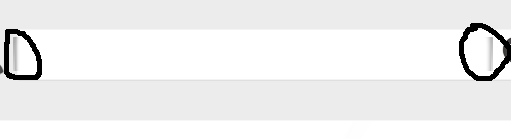
у меня есть подклассы UISearchbar и вызвал его из моего контроллера вида. Я пытаюсь удалить эти темно-серые линии из текстового поля. Ниже приведена реализация добавления UISearchbar в подпространство viewcontroller.
searchbar = [[SearchBar alloc] initWithFrame:CGRectMake(35,78, 250, 17)];
searchbar.backgroundColor = [UIColor clearColor];
searchbar.layer.borderColor = [[UIColor clearColor] CGColor];
searchbar.layer.borderWidth = 0;
for(UIView *view in searchbar.subviews){
if([view isKindOfClass:[UITextField class]]){
UITextField *tf= (UITextField *)view;
tf.layer.borderColor = [[UIColor clearColor] CGColor];
tf.delegate = self;
break;
}
}
[self.view addSubview:searchbar];
searchbar.delegate = self;
подкласс UISearchBar:
- (id)initWithFrame:(CGRect)frame
{
self = [super initWithFrame:frame];
if (self) {
// Initialization code
}
return self;
}
-(void)layoutSubviews{
UITextField *searchField;
[[[self subviews] objectAtIndex:0] removeFromSuperview];
[self setTintColor:[UIColor clearColor]];
self.clipsToBounds = YES;
NSUInteger numViews = [self.subviews count];
for(int i = 0; i < numViews; i++) {
if([[self.subviews objectAtIndex:i] isKindOfClass:[UITextField class]]) {
searchField = [self.subviews objectAtIndex:i];
searchField.leftViewMode = UITextFieldViewModeNever;
searchField.backgroundColor = [UIColor clearColor];
}
}
if(!(searchField == nil)) {
searchField.backgroundColor = [UIColor clearColor];
searchField.textColor = [UIColor blackColor];
searchField.frame = CGRectMake(self.frame.origin.x,self.frame.origin.y,self.frame.size.width,self.frame.size.height-10);
[searchField setBorderStyle:UITextBorderStyleRoundedRect];
}
[super layoutSubviews];
}
Я пытаюсь достичь чего-то подобного: Этот поле не должно быть никаких границ. Значки сглажены UIImageView.

6 ответов
Это простой способ получить textfield из иерархии подвидов UISearchBar и установить его свойства по мере необходимости, например
UITextField *txfSearchField = [searchbar valueForKey:@"_searchField"];
[txfSearchField setBackgroundColor:[UIColor whiteColor]];
[txfSearchField setLeftView:UITextFieldViewModeNever];
[txfSearchField setBorderStyle:UITextBorderStyleRoundedRect];
txfSearchField.layer.borderWidth = 8.0f;
txfSearchField.layer.cornerRadius = 10.0f;
txfSearchField.layer.borderColor = [UIColor clearColor].CGColor;
используйте следующее, Если вы не хотите использовать недокументированные функции или использовать изображение:
CGSize size = CGSizeMake(30, 30);
// create context with transparent background
UIGraphicsBeginImageContextWithOptions(size, NO, 1);
// Add a clip before drawing anything, in the shape of an rounded rect
[[UIBezierPath bezierPathWithRoundedRect:CGRectMake(0,0,30,30)
cornerRadius:2.0] addClip];
[[UIColor whiteColor] setFill];
UIRectFill(CGRectMake(0, 0, size.width, size.height));
UIImage *image = UIGraphicsGetImageFromCurrentImageContext();
UIGraphicsEndImageContext();
[self.searchBar setSearchFieldBackgroundImage:image forState:UIControlStateNormal];
начиная с IOS-5 у вас есть прокси-сервер внешнего вида, см.: http://developer.apple.com/library/ios/#documentation/uikit/reference/UISearchBar_Class/Reference/Reference.html (есть два раздела под названием "настройка внешнего вида", проверьте оба).
вот рабочий пример, он изменяет все UISearchBars в приложении:
[[UISearchBar appearance] setSearchFieldBackgroundImage:[UIImage imageNamed:@"text_box"] forState:UIControlStateNormal];
[[UISearchBar appearance] setImage:[UIImage imageNamed:@"search_icon"] forSearchBarIcon:UISearchBarIconSearch state:UIControlStateNormal];
mysearchBar.tintColor = [UIColor whiteColor];
Изменение Внедрения Устойчивое & Высокая Эффективность
для тех, кто читает это и задается вопросом, как текстовое поле строки поиска можно легко получить в Swift; вы можете расширить UISearchBar добавить textField свойство, используя следующий фрагмент кода, который устойчив к изменениям базовой реализации и кэширует найденный результат, поэтому он является высокопроизводительным.
import UIKit
private var foundTextFieldAssociationKey = UInt8()
extension UISearchBar {
var textField: UITextField {
get {
let value = objc_getAssociatedObject(self, &foundTextFieldAssociationKey) as? UITextField
if value == nil {
let findInView = (UIView) -> UITextField? = { view in
for subview in view.subviews {
if let textField = (subview as? UITextField) ?? findInView(subview) {
return textField
}
}
return nil
}
guard let foundTextField = findInView(self) else {
fatalError("UISearchBar doesn't seem to have a UITextField anywhere in the view hierarchy")
}
textField = foundTextField
return foundTextField
}
return value!
}
set {
objc_setAssociatedObject(self, &foundTextFieldAssociationKey, newValue, objc_AssociationPolicy.OBJC_ASSOCIATION_ASSIGN)
}
}
}
Если вы хотите изменить имя собственность, убедитесь, что вы не измените его на searchField. Это испортит вашу панель поиска.
Я нашел для iOS 10 мне нужно сделать это (заимствовано сверху и быстро адаптировались)
extension UISearchBar {
var textField: UITextField? {
func findInView(_ view: UIView) -> UITextField? {
for subview in view.subviews {
print("checking \(subview)")
if let textField = subview as? UITextField {
return textField
}
else if let v = findInView(subview) {
return v
}
}
return nil
}
return findInView(self)
}
}
короткий и простой
extension UISearchBar {
var textField:UITextField {
guard let txtField = self.value(forKey: "_searchField") as? UITextField else {
assertionFailure()
return UITextField()
}
return txtField
}
}
