Пользовательский тост на Android: простой пример
Я новичок в программировании на Android. Что такое простой пример, показывающий пользовательское уведомление тоста на Android?
13 ответов
используйте приведенный ниже код пользовательского тоста. Это может вам помочь.
тосты.в XML
<LinearLayout xmlns:android="http://schemas.android.com/apk/res/android"
android:id="@+id/toast_layout_root"
android:orientation="horizontal"
android:layout_width="fill_parent"
android:layout_height="fill_parent"
android:padding="10dp"
android:background="#DAAA" >
<ImageView android:id="@+id/image"
android:layout_width="wrap_content"
android:layout_height="fill_parent"
android:layout_marginRight="10dp" />
<TextView android:id="@+id/text"
android:layout_width="wrap_content"
android:layout_height="fill_parent"
android:textColor="#FFF" />
</LinearLayout>
MainActivity.java
LayoutInflater inflater = getLayoutInflater();
View layout = inflater.inflate(R.layout.toast_layout,
(ViewGroup) findViewById(R.id.toast_layout_root));
ImageView image = (ImageView) layout.findViewById(R.id.image);
image.setImageResource(R.drawable.android);
TextView text = (TextView) layout.findViewById(R.id.text);
text.setText("Hello! This is a custom toast!");
Toast toast = new Toast(getApplicationContext());
toast.setGravity(Gravity.CENTER_VERTICAL, 0, 0);
toast.setDuration(Toast.LENGTH_LONG);
toast.setView(layout);
toast.show();
и ознакомьтесь с приведенными ниже ссылками также для пользовательского тоста.
пользовательский тост с аналоговыми часами
YouTube: создание пользовательских тостов с кнопкой в Android Studio
тост предназначен для отображения сообщений в течение коротких промежутков времени; поэтому, как я понимаю, вы хотели бы настроить его с добавлением изображения к нему и изменением размера, цвета текста сообщения. Если это все, что вы хотите сделать, то нет необходимости делать отдельный макет и раздувать его до экземпляра тостов.
представление тостов по умолчанию содержит TextView для отображения сообщений на нем. Итак, если у нас есть ссылка на идентификатор ресурса этого TextView, мы можем играть с ним. Так ниже приведено, что вы можете сделать для этого:
Toast toast = Toast.makeText(this, "I am custom Toast!", Toast.LENGTH_LONG);
View toastView = toast.getView(); // This'll return the default View of the Toast.
/* And now you can get the TextView of the default View of the Toast. */
TextView toastMessage = (TextView) toastView.findViewById(android.R.id.message);
toastMessage.setTextSize(25);
toastMessage.setTextColor(Color.RED);
toastMessage.setCompoundDrawablesWithIntrinsicBounds(R.mipmap.ic_fly, 0, 0, 0);
toastMessage.setGravity(Gravity.CENTER);
toastMessage.setCompoundDrawablePadding(16);
toastView.setBackgroundColor(Color.CYAN);
toast.show();
в вышеуказанном коде вы можете увидеть, вы можете добавить изображение в TextView через setCompoundDrawablesWithIntrinsicBounds(int left, int top, int right, int bottom) в зависимости от позиции относительно TextView вы хотите.
выход:
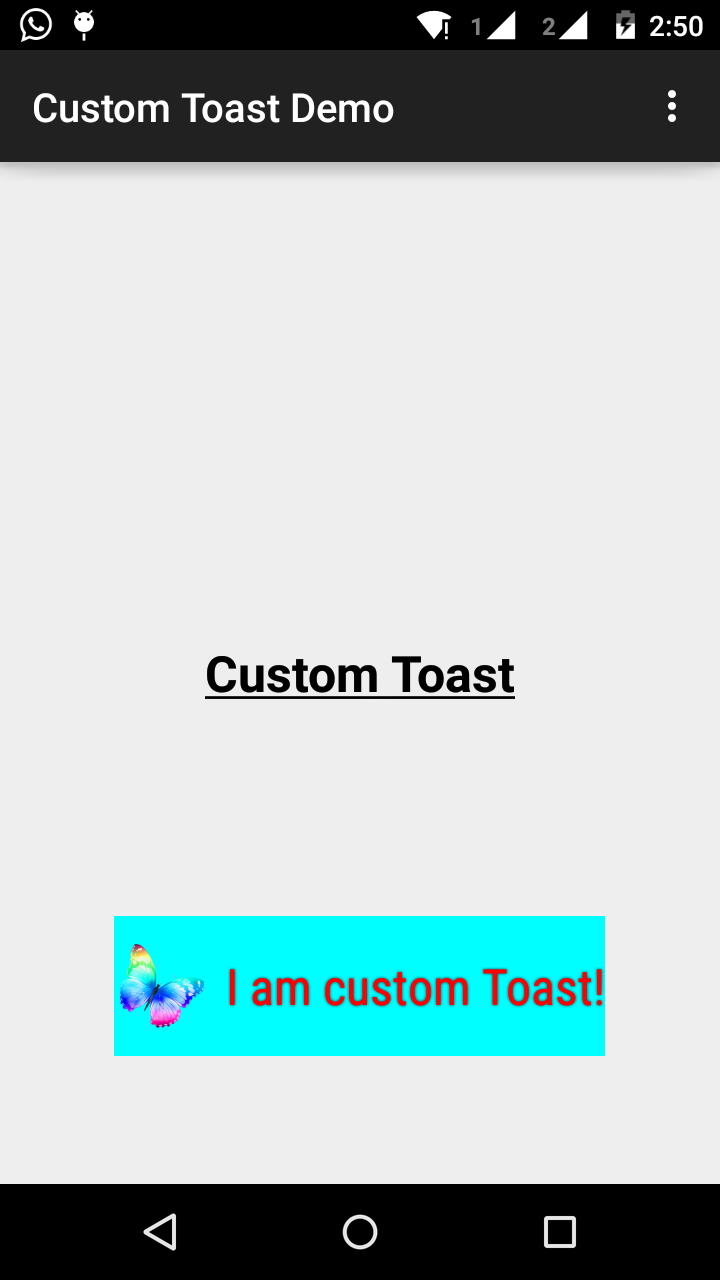
Шаг 1:
сначала создайте макет для пользовательского тоста в res/layout/custom_toast.xml:
<?xml version="1.0" encoding="utf-8"?>
<LinearLayout xmlns:android="http://schemas.android.com/apk/res/android"
android:id="@+id/custom_toast_layout_id"
android:layout_width="fill_parent"
android:layout_height="fill_parent"
android:background="#FFF"
android:orientation="horizontal"
android:padding="5dp" >
<TextView
android:id="@+id/text"
android:layout_width="wrap_content"
android:layout_height="fill_parent"
android:textColor="#000" />
</LinearLayout>
Шаг 2: в коде действия, получить выше пользовательский вид и прикрепить к тосту:
// Get your custom_toast.xml ayout
LayoutInflater inflater = getLayoutInflater();
View layout = inflater.inflate(R.layout.custom_toast,
(ViewGroup) findViewById(R.id.custom_toast_layout_id));
// set a message
TextView text = (TextView) layout.findViewById(R.id.text);
text.setText("Button is clicked!");
// Toast...
Toast toast = new Toast(getApplicationContext());
toast.setGravity(Gravity.CENTER_VERTICAL, 0, 0);
toast.setDuration(Toast.LENGTH_LONG);
toast.setView(layout);
toast.show();
для получения дополнительной помощи см., Как мы создаем пользовательские тосты в Android:
http://developer.android.com/guide/topics/ui/notifiers/toasts.html
ссылка здесь. Ты найдешь решение. И попробуй:
создание пользовательского представления тостов
Если простого текстового сообщения недостаточно, вы можете создать настраиваемый макет для уведомления тоста. Чтобы создать пользовательский макет, определите макет представления в XML или коде приложения и передайте корневой объект представления методу setView (View).
например, вы можете создать макет для тостов видны на скриншоте справа следующий XML (сохраненный как toast_layout.XML-код):
<LinearLayout xmlns:android="http://schemas.android.com/apk/res/android"
android:id="@+id/toast_layout_root"
android:orientation="horizontal"
android:layout_width="fill_parent"
android:layout_height="fill_parent"
android:padding="10dp"
android:background="#DAAA"
>
<ImageView android:id="@+id/image"
android:layout_width="wrap_content"
android:layout_height="fill_parent"
android:layout_marginRight="10dp"
/>
<TextView android:id="@+id/text"
android:layout_width="wrap_content"
android:layout_height="fill_parent"
android:textColor="#FFF"
/>
</LinearLayout>
обратите внимание, что идентификатор элемента LinearLayout - "toast_layout". Вы должны использовать этот идентификатор для раздувания макета из XML, как показано здесь:
LayoutInflater inflater = getLayoutInflater();
View layout = inflater.inflate(R.layout.toast_layout,
(ViewGroup) findViewById(R.id.toast_layout_root));
ImageView image = (ImageView) layout.findViewById(R.id.image);
image.setImageResource(R.drawable.android);
TextView text = (TextView) layout.findViewById(R.id.text);
text.setText("Hello! This is a custom toast!");
Toast toast = new Toast(getApplicationContext());
toast.setGravity(Gravity.CENTER_VERTICAL, 0, 0);
toast.setDuration(Toast.LENGTH_LONG);
toast.setView(layout);
toast.show();
сначала извлеките LayoutInflater с помощью getLayoutInflater () (или getSystemService ()), а затем надуйте макет из XML с помощью inflate (int, ViewGroup). Первый параметр-идентификатор ресурса макета, а второй-корневое представление. Вы можете использовать этот надутый макет чтобы найти больше объектов просмотра в макете, теперь захватите и определите содержимое для элементов ImageView и TextView. Наконец, создайте новый тост с тостом (контекст) и установите некоторые свойства тоста, такие как сила тяжести и продолжительность. Затем вызовите setView (View) и передайте ему завышенный макет. Теперь вы можете отобразить тост с пользовательским макетом, вызвав show().
Примечание: не используйте открытый конструктор для тоста, если вы не собираетесь определить макет с помощью setView(посмотреть). Если у вас нет пользовательского макета для использования, вы должны использовать makeText(Context, int, int) для создания тоста.
это то, что я использовал
AllMethodsInOne.java
public static Toast displayCustomToast(FragmentActivity mAct, String toastText, String toastLength, String succTypeColor) {
final Toast toast;
if (toastLength.equals("short")) {
toast = Toast.makeText(mAct, tText, Toast.LENGTH_SHORT);
} else {
toast = Toast.makeText(mAct, tText, Toast.LENGTH_LONG);
}
View tView = toast.getView();
tView.setBackgroundColor(Color.parseColor("#053a4d"));
TextView mText = (TextView) tView.findViewById(android.R.id.message);
mText.setTypeface(applyFont(mAct));
mText.setShadowLayer(0, 0, 0, 0);
tView.setOnClickListener(new View.OnClickListener() {
@Override
public void onClick(View v) {
toast.cancel();
}
});
tView.invalidate();
if (succTypeColor.equals("red")) {
mText.setTextColor(Color.parseColor("#debe33"));
tView.setBackground(mAct.getResources().getDrawable(R.drawable.toast_rounded_red));
// this is to show error message
}
if (succTypeColor.equals("green")) {
mText.setTextColor(Color.parseColor("#053a4d"));
tView.setBackground(mAct.getResources().getDrawable(R.drawable.toast_rounded_green));
// this is to show success message
}
return toast;
}
С yourfile.java
при вызове просто напишите ниже.
AllMethodsInOne.displayCustomToast(act, "This is custom toast", "long", "red").show();
Я думаю, что большинство XML-примеров customtoast во всем интернете основаны на том же источнике.
документация для Android, которая, на мой взгляд, очень устарела. fill_parent больше не следует использовать. Я предпочитаю использовать wrap_content в сочетании с xml.9.формат PNG. Таким образом, вы можете определить минимальный размер toastbackground по всему размеру предоставленного источника.
Если требуются более сложные тосты, вместо них следует использовать фрейм или относительный макет LL.
тосты.в XML
<?xml version="1.0" encoding="utf-8"?>
<LinearLayout xmlns:android="http://schemas.android.com/apk/res/android"
android:id="@+id/points_layout"
android:orientation="horizontal"
android:layout_width="wrap_content"
android:layout_height="wrap_content"
android:background="@drawable/background"
android:layout_gravity="center"
android:gravity="center" >
<TextView
android:id="@+id/points_text"
android:layout_width="wrap_content"
android:layout_height="wrap_content"
android:layout_gravity="center"
android:gravity="center"
android:layout_margin="15dp"
android:text="@+string/points_text"
android:textColor="@color/Green" />
</LinearLayout>
фон.в XML
<?xml version="1.0" encoding="utf-8"?>
<nine-patch
xmlns:android="http://schemas.android.com/apk/res/android"
android:src="@drawable/background_96"
android:dither="true"/>
background_96 является background_96.9.формат PNG.
это не проверено очень хорошо, и подсказки ценятся:)
вы можете скачать код здесь.
Шаг 1:
<?xml version="1.0" encoding="utf-8"?>
<RelativeLayout xmlns:android="http://schemas.android.com/apk/res/android"
xmlns:tools="http://schemas.android.com/tools"
android:layout_width="match_parent"
android:layout_height="match_parent"
android:paddingBottom="@dimen/activity_vertical_margin"
android:paddingLeft="@dimen/activity_horizontal_margin"
android:paddingRight="@dimen/activity_horizontal_margin"
android:paddingTop="@dimen/activity_vertical_margin"
tools:context=".MainActivity">
<Button
android:id="@+id/btnCustomToast"
android:layout_width="wrap_content"
android:layout_height="wrap_content"
android:text="Show Custom Toast" />
</RelativeLayout>
Шаг 2:
<?xml version="1.0" encoding="utf-8"?>
<LinearLayout xmlns:android="http://schemas.android.com/apk/res/android"
android:orientation="horizontal"
android:gravity="center"
android:layout_width="match_parent"
android:layout_height="wrap_content">
<ImageView
android:id="@+id/custom_toast_image"
android:layout_width="wrap_content"
android:layout_height="wrap_content"
android:src="@mipmap/ic_launcher"/>
<TextView
android:id="@+id/custom_toast_message"
android:layout_width="wrap_content"
android:layout_height="wrap_content"
android:text="My custom Toast Example Text" />
</LinearLayout>
Шаг 3:
import android.support.v7.app.AppCompatActivity;
import android.os.Bundle;
import android.view.Gravity;
import android.view.LayoutInflater;
import android.view.View;
import android.view.ViewGroup;
import android.widget.Button;
import android.widget.Toast;
public class MainActivity extends AppCompatActivity {
private Button btnCustomToast;
@Override
protected void onCreate(Bundle savedInstanceState) {
super.onCreate(savedInstanceState);
setContentView(R.layout.activity_main);
btnCustomToast= (Button) findViewById(R.id.btnCustomToast);
btnCustomToast.setOnClickListener(new View.OnClickListener() {
@Override
public void onClick(View v) {
// Find custom toast example layout file
View layoutValue = LayoutInflater.from(MainActivity.this).inflate(R.layout.android_custom_toast_example, null);
// Creating the Toast object
Toast toast = new Toast(getApplicationContext());
toast.setDuration(Toast.LENGTH_SHORT);
// gravity, xOffset, yOffset
toast.setGravity(Gravity.CENTER_VERTICAL, 0, 0);
toast.setView(layoutValue);//setting the view of custom toast layout
toast.show();
}
});
}
}
код для MainActivity.Java-файл.
package com.android_examples.com.toastbackgroundcolorchange;
import android.app.Activity;
import android.os.Bundle;
import android.view.View;
import android.widget.Button;
import android.widget.Toast;
public class MainActivity extends Activity {
Button BT;
@Override
protected void onCreate(Bundle savedInstanceState) {
super.onCreate(savedInstanceState);
setContentView(R.layout.activity_main);
BT = (Button)findViewById(R.id.button1);
BT.setOnClickListener(new View.OnClickListener() {
@Override
public void onClick(View v) {
Toast ToastMessage = Toast.makeText(getApplicationContext(),"Change Toast Background color",Toast.LENGTH_SHORT);
View toastView = ToastMessage.getView();
toastView.setBackgroundResource(R.layout.toast_background_color);
ToastMessage.show();
}
});
}
}
код для activity_main.xml-файл макета.
<RelativeLayout xmlns:android="http://schemas.android.com/apk/res/android"
xmlns:tools="http://schemas.android.com/tools"
android:layout_width="match_parent"
android:layout_height="match_parent"
android:paddingBottom="@dimen/activity_vertical_margin"
android:paddingLeft="@dimen/activity_horizontal_margin"
android:paddingRight="@dimen/activity_horizontal_margin"
android:paddingTop="@dimen/activity_vertical_margin"
tools:context="com.android_examples.com.toastbackgroundcolorchange.MainActivity" >
<Button
android:id="@+id/button1"
android:layout_width="wrap_content"
android:layout_height="wrap_content"
android:layout_centerHorizontal="true"
android:layout_centerVertical="true"
android:text="CLICK HERE TO SHOW TOAST MESSAGE WITH DIFFERENT BACKGROUND COLOR INCLUDING BORDER" />
</RelativeLayout>
код для toast_background_color.xml-файл макета, созданный в папке res->layout.
<?xml version="1.0" encoding="utf-8"?>
<shape xmlns:android="http://schemas.android.com/apk/res/android" >
<stroke
android:width="3dp"
android:color="#ffffff" ></stroke>
<padding android:left="20dp" android:top="20dp"
android:right="20dp" android:bottom="20dp" />
<corners android:radius="10dp" />
<gradient android:startColor="#ff000f"
android:endColor="#ff0000"
android:angle="-90"/>
</shape>
пользовательский макет для тостов, custom_toast.xml:
<LinearLayout
xmlns:android="http://schemas.android.com/apk/res/android"
android:orientation="vertical" android:layout_width="match_parent"
android:layout_height="match_parent">
<TextView
android:layout_width="match_parent"
android:layout_height="wrap_content"
android:text="Custom Toast"
android:gravity="center"
android:id="@+id/custom_toast_text"
android:typeface="serif"
android:textStyle="bold"
/>
</LinearLayout>
и метод Java (просто передайте сообщение тоста этому методу):
public void toast(String message)
{
Toast toast = new Toast(context);
View view = LayoutInflater.from(context).inflate(R.layout.image_custom, null);
TextView textView = (TextView) view.findViewById(R.id.custom_toast_text);
textView.setText(message);
toast.setView(view);
toast.setGravity(Gravity.BOTTOM|Gravity.CENTER, 0, 0);
toast.setDuration(Toast.LENGTH_LONG);
toast.show();
}
/ / пользовательский класс тостов, где вы можете показать пользовательский или стандартный тост по желанию)
public class ToastMessage {
private Context context;
private static ToastMessage instance;
/**
* @param context
*/
private ToastMessage(Context context) {
this.context = context;
}
/**
* @param context
* @return
*/
public synchronized static ToastMessage getInstance(Context context) {
if (instance == null) {
instance = new ToastMessage(context);
}
return instance;
}
/**
* @param message
*/
public void showLongMessage(String message) {
Toast.makeText(context, message, Toast.LENGTH_SHORT).show();
}
/**
* @param message
*/
public void showSmallMessage(String message) {
Toast.makeText(context, message, Toast.LENGTH_LONG).show();
}
/**
* The Toast displayed via this method will display it for short period of time
*
* @param message
*/
public void showLongCustomToast(String message) {
LayoutInflater inflater = ((Activity) context).getLayoutInflater();
View layout = inflater.inflate(R.layout.layout_custom_toast, (ViewGroup) ((Activity) context).findViewById(R.id.ll_toast));
TextView msgTv = (TextView) layout.findViewById(R.id.tv_msg);
msgTv.setText(message);
Toast toast = new Toast(context);
toast.setGravity(Gravity.FILL_HORIZONTAL | Gravity.BOTTOM, 0, 0);
toast.setDuration(Toast.LENGTH_LONG);
toast.setView(layout);
toast.show();
}
/**
* The toast displayed by this class will display it for long period of time
*
* @param message
*/
public void showSmallCustomToast(String message) {
LayoutInflater inflater = ((Activity) context).getLayoutInflater();
View layout = inflater.inflate(R.layout.layout_custom_toast, (ViewGroup) ((Activity) context).findViewById(R.id.ll_toast));
TextView msgTv = (TextView) layout.findViewById(R.id.tv_msg);
msgTv.setText(message);
Toast toast = new Toast(context);
toast.setGravity(Gravity.FILL_HORIZONTAL | Gravity.BOTTOM, 0, 0);
toast.setDuration(Toast.LENGTH_SHORT);
toast.setView(layout);
toast.show();
}
}
простой способ настроить тост,
private void MsgDisplay(String Msg, int Size, int Grav){
Toast toast = Toast.makeText(this, Msg, Toast.LENGTH_LONG);
TextView v = (TextView) toast.getView().findViewById(android.R.id.message);
v.setTextColor(Color.rgb(241, 196, 15));
v.setTextSize(Size);
v.setGravity(Gravity.CENTER);
v.setShadowLayer(1.5f, -1, 1, Color.BLACK);
if(Grav == 1){
toast.setGravity(Gravity.BOTTOM, 0, 120);
}else{
toast.setGravity(Gravity.BOTTOM, 0, 10);
}
toast.show();
}
чтобы избежать проблем с layout_* params не используется должным образом, необходимо убедиться, что при раздувании пользовательского макета, что вы указываете правильный ViewGroup в качестве родителя.
много примеров передать null, но вы можете сдать существующий тост ViewGroup как ваш родитель.
val toast = Toast.makeText(this, "", Toast.LENGTH_LONG)
val layout = LayoutInflater.from(this).inflate(R.layout.view_custom_toast, toast.view.parent as? ViewGroup?)
toast.view = layout
toast.show()
здесь мы заменяем существующий вид тостов нашим пользовательским представлением. После того, как у вас есть ссылка на макет "макет", вы можете обновить любые изображения / текстовые представления, которые он может содержать.
это решение также предотвращает сбои любого "представления, не подключенного к оконному менеджеру", от использования null в качестве родителя.
кроме того, избегайте использования ConstraintLayout в качестве пользовательского корня макета, это, похоже, не работает при использовании внутри тоста.
val inflater = layoutInflater
val container: ViewGroup = findViewById(R.id.custom_toast_container)
val layout: ViewGroup = inflater.inflate(R.layout.custom_toast, container)
val text: TextView = layout.findViewById(R.id.text)
text.text = "This is a custom toast"
with (Toast(applicationContext)) {
setGravity(Gravity.CENTER_VERTICAL, 0, 0)
duration = Toast.LENGTH_LONG
view = layout
show()
}
<LinearLayout xmlns:android="http://schemas.android.com/apk/res/android"
android:id="@+id/custom_toast_container"
android:orientation="horizontal"
android:layout_width="fill_parent"
android:layout_height="fill_parent"
android:padding="8dp"
android:background="#DAAA"
>
<ImageView android:src="@drawable/droid"
android:layout_width="wrap_content"
android:layout_height="wrap_content"
android:layout_marginRight="8dp"
/>
<TextView android:id="@+id/text"
android:layout_width="wrap_content"
android:layout_height="wrap_content"
android:textColor="#FFF"
/>
</LinearLayout>
ссылка:https://developer.android.com/guide/topics/ui/notifiers/toasts
