QML ComboBox элемент DropDownMenu стиль
Я хочу использовать ComboBox введите мой проект. Можно ли изменить вид выпадающего меню (цвет, форма, стиль текста) или мне нужно использовать комбинацию прямоугольников, ListViews и другие типы?
следующий код применяет настройки, но для выпадающего меню, которое остается серым, не определено никаких изменений:
ComboBox {
currentIndex: 2
activeFocusOnPress: true
style: ComboBoxStyle {
id: comboBox
background: Rectangle {
id: rectCategory
radius: 5
border.width: 2
color: "#fff"
Image {
source: "pics/corner.png"
anchors.bottom: parent.bottom
anchors.right: parent.right
anchors.bottomMargin: 5
anchors.rightMargin: 5
}
}
label: Text {
verticalAlignment: Text.AlignVCenter
horizontalAlignment: Text.AlignHCenter
font.pointSize: 15
font.family: "Courier"
font.capitalization: Font.SmallCaps
color: "black"
text: control.currentText
}
}
model: ListModel {
id: cbItems
ListElement { text: "Banana" }
ListElement { text: "Apple" }
ListElement { text: "Coconut" }
}
width: 200
}
3 ответов
текущие общедоступные API не позволяют настраивать раскрывающееся меню, как указано здесь. Qt 5.4, то есть Styles 1.3, просто ввел некоторые свойства для настройки шрифтов и текста (docs здесь), но по-прежнему нет публичного доступа к раскрывающейся настройке.
кроме того, пример, приведенный в ссылке не работает с более новыми версиями Qt. Вот модифицированная версия, которую я тестировал с Qt 5.3, Qt 5.4 и Qt 5.5 (не забудьте добавить import QtQuick.Controls.Private 1.0 к imports):
ComboBox {
id: box
currentIndex: 2
activeFocusOnPress: true
style: ComboBoxStyle {
id: comboBox
background: Rectangle {
id: rectCategory
radius: 5
border.width: 2
color: "#fff"
}
label: Text {
verticalAlignment: Text.AlignVCenter
horizontalAlignment: Text.AlignHCenter
font.pointSize: 15
font.family: "Courier"
font.capitalization: Font.SmallCaps
color: "black"
text: control.currentText
}
// drop-down customization here
property Component __dropDownStyle: MenuStyle {
__maxPopupHeight: 600
__menuItemType: "comboboxitem"
frame: Rectangle { // background
color: "#fff"
border.width: 2
radius: 5
}
itemDelegate.label: // an item text
Text {
verticalAlignment: Text.AlignVCenter
horizontalAlignment: Text.AlignHCenter
font.pointSize: 15
font.family: "Courier"
font.capitalization: Font.SmallCaps
color: styleData.selected ? "white" : "black"
text: styleData.text
}
itemDelegate.background: Rectangle { // selection of an item
radius: 2
color: styleData.selected ? "darkGray" : "transparent"
}
__scrollerStyle: ScrollViewStyle { }
}
property Component __popupStyle: Style {
property int __maxPopupHeight: 400
property int submenuOverlap: 0
property Component frame: Rectangle {
width: (parent ? parent.contentWidth : 0)
height: (parent ? parent.contentHeight : 0) + 2
border.color: "black"
property real maxHeight: 500
property int margin: 1
}
property Component menuItemPanel: Text {
text: "NOT IMPLEMENTED"
color: "red"
font {
pixelSize: 14
bold: true
}
}
property Component __scrollerStyle: null
}
}
model: ListModel {
id: cbItems
ListElement { text: "Banana" }
ListElement { text: "Apple" }
ListElement { text: "Coconut" }
}
width: 200
}
здесь __dropDownStyle назначен с MenuStyle тип. Некоторые свойства такого типа настраиваются для получения нужного стиля, в частности itemDelegate (который определяет внешний вид элемента внутри combobox) и frame (общий фон). Обратитесь к связанному MenuStyle API для более подробной информации. Общий результат:
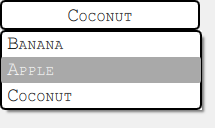
обратите внимание, что такой подход отлично работает на Windows и Android, тогда как на OSX код полностью игнорируется. Можно проверить файл стиля qml внутри установки Qt (поиск вложенного пути, такого как qml/QtQuick/Controls/Styles/Desktop), чтобы увидеть, какие изменения w.r.т. Windows и попробуйте адаптировать предоставленное решение. Эта часть оставлена на усмотрение читателя.
большое спасибо! Я решил это следующим кодом:
Item {
id: app
width: 200
height: 150
ListModel{
id: dataModel
ListElement{ name: "Day" }
ListElement{ name: "Week" }
ListElement{ name: "Month" }
ListElement{ name: "Year" }
}
Button {
id: comboButton
width: parent.width
height: parent.height / 5
checkable: true
style: ButtonStyle {
background: Rectangle {
color: control.pressed ? "#888" : "#fff"
smooth: true
radius: 5
border.width: 2
Image {
source: "pics/corner.png"
anchors.bottom: parent.bottom
anchors.right: parent.right
anchors.bottomMargin: 5
anchors.rightMargin: 5
}
}
label: Text {
renderType: Text.NativeRendering
verticalAlignment: Text.AlignVCenter
horizontalAlignment: Text.AlignHCenter
font.family: "Courier"
font.capitalization: Font.SmallCaps
font.pointSize: 15
color: "black"
text: "Day"
}
}
onVisibleChanged: {
if(!visible)
checked = false
}
}
TableView {
id: tableView
height: 120
width: parent.width
anchors.bottom: parent.bottom
highlightOnFocus: true
headerVisible: false
visible: comboButton.checked ? true : false
TableViewColumn {
role: "name"
}
model: dataModel
itemDelegate: Item {
Rectangle {
color: styleData.selected ? "#888" : "#fff"
height: comboButton.height - 0.5
border.width: 0.5
width: parent.width
Text {
renderType: Text.NativeRendering
anchors.verticalCenter: parent.verticalCenter
anchors.horizontalCenter: parent.horizontalCenter
font.family: "Courier"
font.capitalization: Font.SmallCaps
font.pointSize: 15
color: "black"
elide: styleData.elideMode
text: styleData.value
}
}
}
rowDelegate: Item {
height: comboButton.height - 0.5
}
onClicked: {
comboButton.checked = false
tableView.selection.clear()
}
}
}
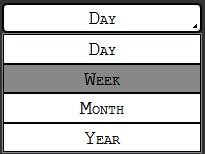
я использовал такие подходы, но у них есть много ограничений с focus управления и z-index управление.
Я в конечном итоге с осуществлением ComboBox который состоит из 2 частей: заголовок, который вы фактически помещаете куда-то, и раскрывающийся компонент, который вы создаете динамически. Последний состоит из Item охватывая все (и перехватывая активность мыши) и раскрывающийся список, который тщательно расположен под заголовком.
код довольно массивный, чтобы включить здесь, чтобы вы могли видеть детали в моем блоге со всем кодом
