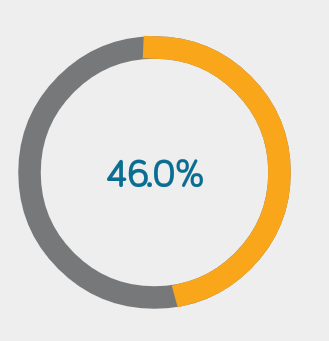Рисование круга программно с помощью Android ShapeDrawable
у меня есть требование в моем проекте рисовать круг во время выполнения динамически. Поэтому для этой цели я использую ShapeDrawable для создания круга программно, но, к сожалению, я не смог найти класс или методы внутри ShapeDrawable для CircleShape, вместо этого я нашел только OvalShape(). Поэтому, пожалуйста, помогите мне нарисовать круг через ShapeDrawable, просто пройдя диаметр или радиус круга. Спасибо заранее. Любая настройка будет полезна для меня, чтобы исправить мое решение.
код, который я использую для ShapeDrawable, это
public static ShapeDrawable drawCircle (Context context, int width, int height, int color) {
//////Drawing oval & Circle programmatically /////////////
ShapeDrawable oval = new ShapeDrawable (new OvalShape ());
oval.setIntrinsicHeight (height);
oval.setIntrinsicWidth (width);
oval.getPaint ().setColor (color);
return oval;
}
код, используя в MainActivity.java
if(Build.VERSION.SDK_INT >= 16) {
txtCount.setBackground (Util.drawCircle (MainActivity.this, 50, 50, getResources ().getColor (R.color.yellow)));
txtHotelCount.setText ("20");
}else{
txtCount.setBackgroundDrawable (Util.drawCircle (MainActivity.this, 50, 50, getResources ().getColor (R.color.yellow)));
txtHotelCount.setText ("20");
}
xml, используя для TextView txtCount в моем проекте для is
<LinearLayout
android:layout_width="match_parent"
android:layout_height="wrap_content"
android:padding="10dp"
android:background="@color/white">
<TextView
android:id="@+id/txt_count"
android:layout_width="wrap_content"
android:layout_height="wrap_content"
android:textColor="@color/text_grey"
android:gravity="center"
android:textSize="12sp"
android:padding="2dp"
/>
<TextView
android:layout_width="wrap_content"
android:layout_height="wrap_content"
android:textColor="@color/text_grey"
android:text="AVAILABLE"
android:layout_marginLeft="10dp"
android:gravity="center"
/>
</LinearLayout>
но все равно не повезло даже после установки той же ширины и высоты, что и 50. Объект ведет себя по-прежнему, как овал.
3 ответов
дайте такую же высоту и ширину вашему
TextView
<TextView
android:id="@+id/txt_count"
android:layout_width="50dp"
android:layout_height="50dp"
android:textColor="@color/text_grey"
android:gravity="center"
android:textSize="12sp"
android:padding="2dp"
/>
слишком поздно отвечать, но надеюсь, что это поможет кому-то еще. Если вы хотите нарисовать такой круг, не беспокойтесь о 46.0%, так как это только текстовое представление.
public class Circle extends View {
private Paint mCircleYellow;
private Paint mCircleGray;
private float mRadius;
private RectF mArcBounds = new RectF();
public Circle(Context context) {
super(context);
// create the Paint and set its color
}
public Circle(Context context, AttributeSet attrs, int defStyleAttr) {
super(context, attrs, defStyleAttr);
initPaints();
}
public Circle(Context context, AttributeSet attrs) {
this(context, attrs, 0);
}
private void initPaints() {
mCircleYellow = new Paint(Paint.ANTI_ALIAS_FLAG);
mCircleYellow.setStyle(Paint.Style.FILL);
mCircleYellow.setColor(Color.YELLOW);
mCircleYellow.setStyle(Paint.Style.STROKE);
mCircleYellow.setStrokeWidth(15 * getResources().getDisplayMetrics().density);
mCircleYellow.setStrokeCap(Paint.Cap.SQUARE);
// mEyeAndMouthPaint.setColor(getResources().getColor(R.color.colorAccent));
mCircleYellow.setColor(Color.parseColor("#F9A61A"));
mCircleGray = new Paint(Paint.ANTI_ALIAS_FLAG);
mCircleGray.setStyle(Paint.Style.FILL);
mCircleGray.setColor(Color.GRAY);
mCircleGray.setStyle(Paint.Style.STROKE);
mCircleGray.setStrokeWidth(15 * getResources().getDisplayMetrics().density);
mCircleGray.setStrokeCap(Paint.Cap.SQUARE);
// mEyeAndMouthPaint.setColor(getResources().getColor(R.color.colorAccent));
mCircleGray.setColor(Color.parseColor("#76787a"));
}
@Override
protected void onSizeChanged(int w, int h, int oldw, int oldh) {
super.onSizeChanged(w, h, oldw, oldh);
mRadius = Math.min(w, h) / 2f;
}
@Override
protected void onMeasure(int widthMeasureSpec, int heightMeasureSpec) {
super.onMeasure(widthMeasureSpec, heightMeasureSpec);
int w = MeasureSpec.getSize(widthMeasureSpec);
int h = MeasureSpec.getSize(heightMeasureSpec);
int size = Math.min(w, h);
setMeasuredDimension(size, size);
}
@Override
protected void onDraw(Canvas canvas) {
super.onDraw(canvas);
Float drawUpto = 46f;
float mouthInset = mRadius / 3f;
mArcBounds.set(mouthInset, mouthInset, mRadius * 2 - mouthInset, mRadius * 2 - mouthInset);
canvas.drawArc(mArcBounds, 0f, 360f, false, mCircleGray);
canvas.drawArc(mArcBounds, 270f, drawUpto, false, mCircleYellow);
}
}
поэтому используйте этот класс в xml-файле, поскольку это класс представления.
// Circle
Paint paint = new Paint();
paint.setColor(Color.GREEN);
paint.setStyle(Paint.Style.STROKE);
float x = 50;
float y = 50;
float radius = 20;
canvas.drawCircle(x, y, radius, paint);