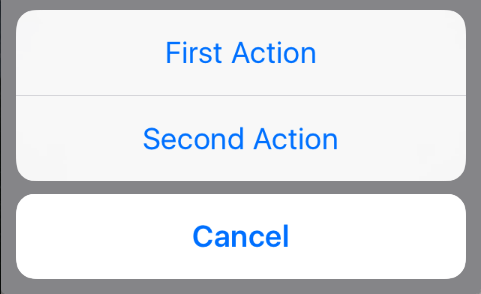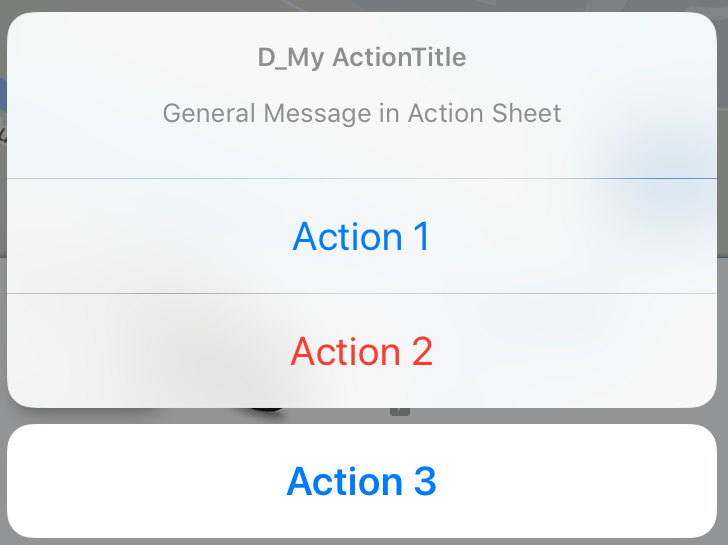UIActionSheet iOS Swift
Как сделать UIActionSheet в iOS Swift? Вот мой код для кодирования UIActionSheet.
@IBAction func downloadSheet(sender: AnyObject)
{
let optionMenu = UIAlertController(title: nil, message: "Choose Option", preferredStyle: .ActionSheet)
let saveAction = UIAlertAction(title: "Save", style: .Default, handler:
{
(alert: UIAlertAction!) -> Void in
println("Saved")
})
let deleteAction = UIAlertAction(title: "Delete", style: .Default, handler:
{
(alert: UIAlertAction!) -> Void in
println("Deleted")
})
let cancelAction = UIAlertAction(title: "Cancel", style: .Cancel, handler:
{
(alert: UIAlertAction!) -> Void in
println("Cancelled")
})
optionMenu.addAction(deleteAction)
optionMenu.addAction(saveAction)
optionMenu.addAction(cancelAction)
self.presentViewController(optionMenu, animated: true, completion: nil)
}
надеюсь, мой код понятен... Я приветствую лучшее предложение для этого кода.
12 ответов
ваш подход в порядке, но вы можете добавить UIActionSheet С другим способом с легкостью.
вы можете добавить UIActionSheetDelegate в UIViewController ' нравится
class ViewController: UIViewController ,UIActionSheetDelegate
установить вам метод, как,
@IBAction func downloadSheet(sender: AnyObject)
{
let actionSheet = UIActionSheet(title: "Choose Option", delegate: self, cancelButtonTitle: "Cancel", destructiveButtonTitle: nil, otherButtonTitles: "Save", "Delete")
actionSheet.showInView(self.view)
}
вы можете получить индекс кнопки, когда он щелкнул как
func actionSheet(actionSheet: UIActionSheet, clickedButtonAtIndex buttonIndex: Int)
{
println("\(buttonIndex)")
switch (buttonIndex){
case 0:
println("Cancel")
case 1:
println("Save")
case 2:
println("Delete")
default:
println("Default")
//Some code here..
}
}
обновление 1: для iOS8+
//Create the AlertController and add Its action like button in Actionsheet
let actionSheetControllerIOS8: UIAlertController = UIAlertController(title: "Please select", message: "Option to select", preferredStyle: .ActionSheet)
let cancelActionButton = UIAlertAction(title: "Cancel", style: .cancel) { _ in
print("Cancel")
}
actionSheetControllerIOS8.addAction(cancelActionButton)
let saveActionButton = UIAlertAction(title: "Save", style: .default)
{ _ in
print("Save")
}
actionSheetControllerIOS8.addAction(saveActionButton)
let deleteActionButton = UIAlertAction(title: "Delete", style: .default)
{ _ in
print("Delete")
}
actionSheetControllerIOS8.addAction(deleteActionButton)
self.present(actionSheetControllerIOS8, animated: true, completion: nil)
обновлено для Swift 4
работает для iOS 11
некоторые из других ответов в порядке, но я закончил смешивать и сопоставлять некоторые из них, чтобы скорее придумать это:
@IBAction func showAlert(sender: AnyObject) {
let alert = UIAlertController(title: "Title", message: "Please Select an Option", preferredStyle: .actionSheet)
alert.addAction(UIAlertAction(title: "Approve", style: .default , handler:{ (UIAlertAction)in
print("User click Approve button")
}))
alert.addAction(UIAlertAction(title: "Edit", style: .default , handler:{ (UIAlertAction)in
print("User click Edit button")
}))
alert.addAction(UIAlertAction(title: "Delete", style: .destructive , handler:{ (UIAlertAction)in
print("User click Delete button")
}))
alert.addAction(UIAlertAction(title: "Dismiss", style: .cancel, handler:{ (UIAlertAction)in
print("User click Dismiss button")
}))
self.present(alert, animated: true, completion: {
print("completion block")
})
}
наслаждайтесь :)
UIActionSheet устарел в iOS 8.
Я использую следующие:
// Create the AlertController
let actionSheetController = UIAlertController(title: "Please select", message: "How you would like to utilize the app?", preferredStyle: .ActionSheet)
// Create and add the Cancel action
let cancelAction = UIAlertAction(title: "Cancel", style: .Cancel) { action -> Void in
// Just dismiss the action sheet
}
actionSheetController.addAction(cancelAction)
// Create and add first option action
let takePictureAction = UIAlertAction(title: "Consumer", style: .Default) { action -> Void in
self.performSegueWithIdentifier("segue_setup_customer", sender: self)
}
actionSheetController.addAction(takePictureAction)
// Create and add a second option action
let choosePictureAction = UIAlertAction(title: "Service provider", style: .Default) { action -> Void in
self.performSegueWithIdentifier("segue_setup_provider", sender: self)
}
actionSheetController.addAction(choosePictureAction)
// We need to provide a popover sourceView when using it on iPad
actionSheetController.popoverPresentationController?.sourceView = sender as UIView
// Present the AlertController
self.presentViewController(actionSheetController, animated: true, completion: nil)
обновление для Swift 3:
// Create the AlertController and add its actions like button in ActionSheet
let actionSheetController = UIAlertController(title: "Please select", message: "Option to select", preferredStyle: .actionSheet)
let cancelActionButton = UIAlertAction(title: "Cancel", style: .cancel) { action -> Void in
print("Cancel")
}
actionSheetController.addAction(cancelActionButton)
let saveActionButton = UIAlertAction(title: "Save", style: .default) { action -> Void in
print("Save")
}
actionSheetController.addAction(saveActionButton)
let deleteActionButton = UIAlertAction(title: "Delete", style: .default) { action -> Void in
print("Delete")
}
actionSheetController.addAction(deleteActionButton)
self.present(actionSheetController, animated: true, completion: nil)
обновлено для Swift 3
// create an actionSheet
let actionSheetController: UIAlertController = UIAlertController(title: nil, message: nil, preferredStyle: .actionSheet)
// create an action
let firstAction: UIAlertAction = UIAlertAction(title: "First Action", style: .default) { action -> Void in
print("First Action pressed")
}
let secondAction: UIAlertAction = UIAlertAction(title: "Second Action", style: .default) { action -> Void in
print("Second Action pressed")
}
let cancelAction: UIAlertAction = UIAlertAction(title: "Cancel", style: .cancel) { action -> Void in }
// add actions
actionSheetController.addAction(firstAction)
actionSheetController.addAction(secondAction)
actionSheetController.addAction(cancelAction)
// present an actionSheet...
present(actionSheetController, animated: true, completion: nil)
генетический лист действия, работающий для Swift 4 и 4.2
Если вам нравится общая версия, которую вы можете вызвать из каждого ViewController и в каждом проекте, попробуйте вот этот:
class Alerts {
static func showActionsheet(viewController: UIViewController, title: String, message: String, actions: [(String, UIAlertActionStyle)], completion: @escaping (_ index: Int) -> Void) {
let alertViewController = UIAlertController(title: title, message: message, preferredStyle: .actionSheet)
for (index, (title, style)) in actions.enumerated() {
let alertAction = UIAlertAction(title: title, style: style) { (_) in
completion(index)
}
alertViewController.addAction(alertAction)
}
viewController.present(alertViewController, animated: true, completion: nil)
}
}
вызовите это в своем ViewController.
var actions: [(String, UIAlertActionStyle)] = []
actions.append(("Action 1", UIAlertActionStyle.default))
actions.append(("Action 2", UIAlertActionStyle.destructive))
actions.append(("Action 3", UIAlertActionStyle.cancel))
//self = ViewController
Alerts.showActionsheet(viewController: self, title: "D_My ActionTitle", message: "General Message in Action Sheet", actions: actions) { (index) in
print("call action \(index)")
/*
results
call action 0
call action 1
call action 2
*/
}
внимание: может быть, вам интересно, почему я добавляю Action 1/2/3 но есть результаты как 0,1,2. В строю for (index, (title, style)) in actions.enumerated() Я получаю индекс действия. Массивов всегда начинаются с индексом 0. Поэтому завершение 0,1,2.
если вы хотите установить перечисление, идентификатор или другой идентификатор, я бы рекомендовал передать объект в параметре actions.
Старый Способ: UIActionSheet
let actionSheet = UIActionSheet(title: "Takes the appearance of the bottom bar if specified; otherwise, same as UIActionSheetStyleDefault.", delegate: self, cancelButtonTitle: "Cancel", destructiveButtonTitle: "Destroy", otherButtonTitles: "OK")
actionSheet.actionSheetStyle = .Default
actionSheet.showInView(self.view)
// MARK: UIActionSheetDelegate
func actionSheet(actionSheet: UIActionSheet, clickedButtonAtIndex buttonIndex: Int) {
switch buttonIndex {
...
}
}
Новый Способ: UIAlertController
let alertController = UIAlertController(title: nil, message: "Takes the appearance of the bottom bar if specified; otherwise, same as UIActionSheetStyleDefault.", preferredStyle: .ActionSheet)
let cancelAction = UIAlertAction(title: "Cancel", style: .Cancel) { (action) in
// ...
}
alertController.addAction(cancelAction)
let OKAction = UIAlertAction(title: "OK", style: .Default) { (action) in
// ...
}
alertController.addAction(OKAction)
let destroyAction = UIAlertAction(title: "Destroy", style: .Destructive) { (action) in
println(action)
}
alertController.addAction(destroyAction)
self.presentViewController(alertController, animated: true) {
// ...
}
Свифт :
приведенный ниже пример кода работает как на iPhone, так и на iPad.
guard let viewRect = sender as? UIView else {
return
}
let cameraSettingsAlert = UIAlertController(title: NSLocalizedString("Please choose a course", comment: ""), message: NSLocalizedString("", comment: ""), preferredStyle: .ActionSheet)
cameraSettingsAlert.modalPresentationStyle = .Popover
let photoResolutionAction = UIAlertAction(title: NSLocalizedString("Photo Resolution", comment: ""), style: .Default) { action in
}
let cameraOrientationAction = UIAlertAction(title: NSLocalizedString("Camera Orientation", comment: ""), style: .Default) { action in
}
let flashModeAction = UIAlertAction(title: NSLocalizedString("Flash Mode", comment: ""), style: .Default) { action in
}
let timeStampOnPhotoAction = UIAlertAction(title: NSLocalizedString("Time Stamp on Photo", comment: ""), style: .Default) { action in
}
let cancel = UIAlertAction(title: NSLocalizedString("Cancel", comment: ""), style: .Cancel) { action in
}
cameraSettingsAlert.addAction(cancel)
cameraSettingsAlert.addAction(cameraOrientationAction)
cameraSettingsAlert.addAction(flashModeAction)
cameraSettingsAlert.addAction(timeStampOnPhotoAction)
cameraSettingsAlert.addAction(photoResolutionAction)
if let presenter = cameraSettingsAlert.popoverPresentationController {
presenter.sourceView = viewRect;
presenter.sourceRect = viewRect.bounds;
}
presentViewController(cameraSettingsAlert, animated: true, completion: nil)
лист действий в iOS10 с Swift3.0. Перейдите по этой ссылке.
@IBAction func ShowActionSheet(_ sender: UIButton) {
// Create An UIAlertController with Action Sheet
let optionMenuController = UIAlertController(title: nil, message: "Choose Option from Action Sheet", preferredStyle: .actionSheet)
// Create UIAlertAction for UIAlertController
let addAction = UIAlertAction(title: "Add", style: .default, handler: {
(alert: UIAlertAction!) -> Void in
print("File has been Add")
})
let saveAction = UIAlertAction(title: "Edit", style: .default, handler: {
(alert: UIAlertAction!) -> Void in
print("File has been Edit")
})
let deleteAction = UIAlertAction(title: "Delete", style: .default, handler: {
(alert: UIAlertAction!) -> Void in
print("File has been Delete")
})
let cancelAction = UIAlertAction(title: "Cancel", style: .cancel, handler: {
(alert: UIAlertAction!) -> Void in
print("Cancel")
})
// Add UIAlertAction in UIAlertController
optionMenuController.addAction(addAction)
optionMenuController.addAction(saveAction)
optionMenuController.addAction(deleteAction)
optionMenuController.addAction(cancelAction)
// Present UIAlertController with Action Sheet
self.present(optionMenuController, animated: true, completion: nil)
}
http://www.problemstucks.com/Action-Sheet-with-Swift3.0.html
swift4 (проверено)
let alertController = UIAlertController(title: "Select Photo", message: "Select atleast one photo", preferredStyle: .actionSheet)
let action1 = UIAlertAction(title: "From Photo", style: .default) { (action) in
print("Default is pressed.....")
}
let action2 = UIAlertAction(title: "Cancel", style: .cancel) { (action) in
print("Cancel is pressed......")
}
let action3 = UIAlertAction(title: "Click new", style: .default) { (action) in
print("Destructive is pressed....")
}
alertController.addAction(action1)
alertController.addAction(action2)
alertController.addAction(action3)
self.present(alertController, animated: true, completion: nil)
}
Swift 3 Для отображения UIAlertController из UIBarButtonItem на iPad
let alert = UIAlertController(title: "Title", message: "Please Select an Option", preferredStyle: .actionSheet)
alert.addAction(UIAlertAction(title: "Approve", style: .default , handler:{ (UIAlertAction)in
print("User click Approve button")
}))
alert.addAction(UIAlertAction(title: "Edit", style: .default , handler:{ (UIAlertAction)in
print("User click Edit button")
}))
alert.addAction(UIAlertAction(title: "Delete", style: .destructive , handler:{ (UIAlertAction)in
print("User click Delete button")
}))
alert.addAction(UIAlertAction(title: "Dismiss", style: UIAlertActionStyle.cancel, handler:{ (UIAlertAction)in
print("User click Dismiss button")
}))
if let presenter = alert.popoverPresentationController {
presenter.barButtonItem = sender
}
self.present(alert, animated: true, completion: {
print("completion block")
})
вы можете использовать следующий код для open actionSheet в Swift
let alert = UIAlertController(title: enter your title, message: "Enter your messgage. ", preferredStyle: UIAlertControllerStyle.Alert)
alert.addTextFieldWithConfigurationHandler(configurationTextField)
alert.addAction(UIAlertAction(title: "Close", style: UIAlertActionStyle.Cancel, handler:{ (UIAlertAction)in
print("User click Cancel button")
}))
alert.addAction(UIAlertAction(title: "Ok", style: UIAlertActionStyle.Default, handler:{ (UIAlertAction)in
print("User click Ok button")
}))
self.presentViewController(alert, animated: true, completion: {
print("completion block")
})