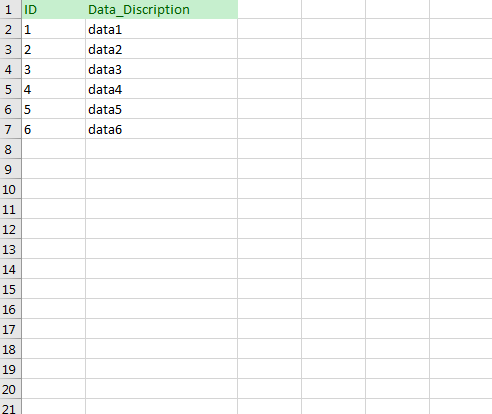Вставка данных MS Excel в SQL Server
У меня есть куча строк в Excel, которые я хочу вставить в новую таблицу в MS SQL. Есть ли простой способ ?
10 ответов
Я успешно использовал эту технику в прошлом:
использование Excel для создания вставок для SQL Server
(...) Пропустите столбец (или используйте его для заметок), а затем введите что-то вроде следующая формула в нем:
="insert into tblyourtablename (yourkeyID_pk, intmine, strval) values ("&A4&", "&B4&", N'"&C4&"')"теперь у вас есть инструкция insert для таблица с первичным ключом (PK), целым числом и строкой Юникода. (...)
Если у вас есть SQL Server Management Studio, вы можете просто скопировать из Excel и вставить в таблицу в Management Studio, используя мышь. Просто
- перейдите к таблице, в которую вы хотите вставить.
- Выберите "Изменить Первые 200 Строк".
- щелкните правой кнопкой мыши и выберите "Вставить".
перед этим необходимо сопоставить столбцы между Excel и Management Studio. Кроме того, вы должны разместить любые не редактируемые столбцы последние (справа) использование конструктора таблиц в Management Studio.
вся процедура занимает секунды (до настройка и пуск - не обязательно выполнять) и не требует каких-либо инструкций SQL.
для будущих ссылок:
вы можете скопировать-вставить данные из En excel-листа в SQL-таблицу, сделав это:
выберите данные в excel и нажмите Ctrl + C
- выберите данные в Excel и нажмите клавишу Ctrl + C
- в SQL Server Management Studio щелкните правой кнопкой мыши таблицу и выберите Редактировать Верхние 200 Строк
- прокрутите вниз и выберите всю пустую строку, нажав на строку заголовок
- вставьте данные, нажав Ctrl + V
Примечание: часто таблицы имеют первый столбец, который является ID-столбцом с автоматически сгенерированным / увеличенным ID. При вставке данных начнется установка крайнего левого выделенного столбца в Excel в левой колонке в SSMS при вставке данных в идентификатор столбца. Чтобы избежать этого, держите пустой столбец в самой левой части вашего выбора, чтобы пропустить этот столбец в SSMS. Что будет в результате SSMS вставляет данные по умолчанию, которые являются автоматически сгенерированным идентификатором. Кроме того, вы можете пропустить другие столбцы, имея пустые столбцы в тех же порядковых позициях в выборе листа Excel, что и те столбцы, которые будут пропущены. Это заставит SSMS вставить значение по умолчанию (или NULL где не указано значение по умолчанию).
в Excel
- в Excel, Выделите и скопируйте данные, которые вы хотите вставить в SQL.
SQL
- создайте таблицу с нужными именами столбцов и дайте таблице имя.
*Убедитесь, что
Identity SpecificationДа, поэтому он будет автоматически увеличивать ваш Столбец идентификаторов. - найдите свой стол, щелкните его правой кнопкой мыши и выберите
Edit Top 200 Rowsиз диалогового окна. - щелкните правой кнопкой мыши на пустой строке с * подпишите и выберите Вставить в диалоговом окне
самый простой способ-создать вычисляемый столбец в XLS, который будет генерировать синтаксис инструкции Insert. Затем скопируйте эти вставки в текстовый файл, а затем выполните на SQL. Другие альтернативы-купить надстройки подключения к базе данных для Excel и написать код VBA, чтобы выполнить то же самое.
Я думаю, что некоторые базы данных могут импортировать данные из файлов CSV (значения, разделенные запятыми), которые вы можете экспортировать из exel. Или, по крайней мере, довольно легко использовать парсер csv (найдите его для своего языка, не пытайтесь создать его самостоятельно - это сложнее, чем кажется), чтобы импортировать его в базу данных.
Я не знаком с MS SQL, но не удивлюсь, если он поддерживает его напрямую.
в любом случае я думаю, что требование должно быть, что структура в листе Exel и таблица базы данных похожа.
Я разработал макрос Excel VBA для вырезания и вставки любого выбора из Excel в SQL Server, создавая новую таблицу. Макрос отлично подходит для быстрого и грязного создания таблиц до нескольких тысяч строк и нескольких столбцов (теоретически он может управлять до 200 столбцов). Макрос пытается автоматически определить имена заголовков и назначить наиболее подходящий тип данных каждому столбцу (он обрабатывает столбцы varchar до 1000 символов).
Рекомендуемые Настройки процедура:
- убедитесь, что Excel включен для запуска макросов. (Файл - >Параметры - >Центр доверия - > настройки Центра доверия - >настройки макросов - >включить все макросы..)
- скопируйте код VBA ниже в модуль, связанный с вашей личной книгой (так что макрос будет доступен для всех листов)
- назначить соответствующее нажатие клавиши для макроса (я назначил Ctrl Shift X)
- сохраните вашу личную книгу
использование Макро!--2-->
- выберите ячейки в Excel (включая заголовки столбцов, если они существуют) для передачи в SQL
- нажмите назначенную комбинацию ключевых слов, назначенную для запуска макроса
- следуйте инструкциям на экране. (Имя таблицы по умолчанию - ##Table)
- вставьте содержимое буфера обмена в окно SSMS и запустите сгенерированный код SQL. BriFri 238
код VBA:
Sub TransferToSQL()
'
' TransferToSQL Macro
' This macro prepares data for pasting into SQL Server and posts it to the clipboard for inserting into SSMS
' It attempts to automatically detect header rows and does a basic analysis of the first 15 rows to determine the most appropriate datatype to use handling text entries upto 1000 chars.
'
' Max Number of Columns: 200
'
' Keyboard Shortcut: Ctrl+Shift+X
'
' ver Date Reason
' === ==== ======
' 1.6 06/2012 Fixed bug that prevented auto exit if no selection made / auto exit if blank Tablename entered or 'cancel' button pressed
' 1.5 02/2012 made use of function fn_ColLetter to retrieve the Column Letter for a specified column
' 1.4 02/2012 Replaces any Tabs in text data to spaces to prevent Double quotes being output in final results
' 1.3 02/2012 Place the 'drop table if already exists' code into a separate batch to prevent errors when inserting new table with same name but different shape and > 100 rows
' 1.2 01/2012 If null dates encountered code to cast it as Null rather than '00-Jan-1900'
' 1.1 10/2011 Code to drop the table if already exists
' 1.0 03/2011 Created
Dim intLastRow As Long
Dim intlastColumn As Integer
Dim intRow As Long
Dim intDataStartRow As Long
Dim intColumn As Integer
Dim strKeyWord As String
Dim intPos As Integer
Dim strDataTypeLevel(4) As String
Dim strColumnHeader(200) As String
Dim strDataType(200) As String
Dim intRowCheck As Integer
Dim strFormula(20) As String
Dim intHasHeaderRow As Integer
Dim strCellRef As String
Dim intFormulaCount As Integer
Dim strSQLTableName As String
Dim strSQLTableName_Encap As String
Dim intdataTypelevel As Integer
Const strConstHeaderKeyword As String = "ID,URN,name,Title,Job,Company,Contact,Address,Post,Town,Email,Tele,phone,Area,Region,Business,Total,Month,Week,Year,"
Const intConstMaxBatchSize As Integer = 100
Const intConstNumberRowsToAnalyse As Integer = 100
intHasHeaderRow = 0
strDataTypeLevel(1) = "VARCHAR(1000)"
strDataTypeLevel(2) = "FLOAT"
strDataTypeLevel(3) = "INTEGER"
strDataTypeLevel(4) = "DATETIME"
' Use current selection and paste to new temp worksheet
Selection.Copy
Workbooks.Add ' add temp 'Working' Workbook
' Paste "Values Only" back into new temp workbook
Range("A3").Select ' Goto 3rd Row
Selection.PasteSpecial Paste:=xlFormats, Operation:=xlNone, SkipBlanks:=False, Transpose:=False ' Copy Format of Selection
Selection.PasteSpecial Paste:=xlValues, Operation:=xlNone, SkipBlanks:=False, Transpose:=False ' Copy Values of Selection
ActiveCell.SpecialCells(xlLastCell).Select ' Goto last cell
intLastRow = ActiveCell.Row
intlastColumn = ActiveCell.Column
' Check to make sure that there are cells which are selected
If intLastRow = 3 And intlastColumn = 1 Then
Application.DisplayAlerts = False ' Temporarily switch off Display Alerts
ActiveWindow.Close ' Delete newly created worksheet
Application.DisplayAlerts = True ' Switch display alerts back on
MsgBox "*** Please Make selection before running macro - Terminating ***", vbOKOnly, "Transfer Data to SQL Server"
Exit Sub
End If
' Prompt user for Name of SQL Server table
strSQLTableName = InputBox("SQL Server Table Name?", "Transfer Excel Data To SQL", "##Table")
' if blank table name entered or 'Cancel' selected then exit
If strSQLTableName = "" Then
Application.DisplayAlerts = False ' Temporarily switch off Display Alerts
ActiveWindow.Close ' Delete newly created worksheet
Application.DisplayAlerts = True ' Switch display alerts back on
Exit Sub
End If
' encapsulate tablename with square brackets if user has not already done so
strSQLTableName_Encap = Replace(Replace(Replace("[" & Replace(strSQLTableName, ".", "].[") & "]", "[]", ""), "[[", "["), "]]", "]")
' Try to determine if the First Row is a header row or contains data and if a header load names of Columns
Range("A3").Select
For intColumn = 1 To intlastColumn
' first check to see if the first row contains any pure numbers or pure dates
If IsNumeric(ActiveCell.Value) Or IsDate(ActiveCell.Value) Then
intHasHeaderRow = vbNo
intDataStartRow = 3
Exit For
Else
strColumnHeader(intColumn) = ActiveCell.Value
ActiveCell.Offset(1, 0).Range("A1").Select ' go to the row below
If IsNumeric(ActiveCell.Value) Or IsDate(ActiveCell.Value) Then
intHasHeaderRow = vbYes
intDataStartRow = 4
End If
ActiveCell.Offset(-1, 0).Range("A1").Select ' go back up to the first row
If intHasHeaderRow = 0 Then ' if still not determined if header exists: Look for header using keywords
intPos = 1
While intPos < Len(strConstHeaderKeyword) And intHasHeaderRow = 0
strKeyWord = Mid$(strConstHeaderKeyword, intPos, InStr(intPos, strConstHeaderKeyword, ",") - intPos)
If InStr(1, ActiveCell.Value, strKeyWord) > 0 Then
intHasHeaderRow = vbYes
intDataStartRow = 4
End If
intPos = InStr(intPos, strConstHeaderKeyword, ",") + 1
Wend
End If
End If
ActiveCell.Offset(0, 1).Range("A1").Select ' Goto next column
Next intColumn
' If auto header row detection has failed ask the user to manually select
If intHasHeaderRow = 0 Then
intHasHeaderRow = MsgBox("Does current selection have a header row?", vbYesNo, "Auto header row detection failure")
If intHasHeaderRow = vbYes Then
intDataStartRow = 4
Else
intDataStartRow = 3
End If
End If
' *** Determine the Data Type of each Column ***
' Go thru each Column to find Data types
If intLastRow < intConstNumberRowsToAnalyse Then ' Check the first intConstNumberRowsToAnalyse rows or to end of selection whichever is less
intRowCheck = intLastRow
Else
intRowCheck = intConstNumberRowsToAnalyse
End If
For intColumn = 1 To intlastColumn
intdataTypelevel = 5
For intRow = intDataStartRow To intRowCheck
Application.Goto Reference:="R" & CStr(intRow) & "C" & CStr(intColumn)
If ActiveCell.Value = "" Then ' ignore blank (null) values
ElseIf IsDate(ActiveCell.Value) = True And Len(ActiveCell.Value) >= 8 Then
If intdataTypelevel > 4 Then intdataTypelevel = 4
ElseIf IsNumeric(ActiveCell.Value) = True And InStr(1, CStr(ActiveCell.Value), ".") = 0 And (Left(CStr(ActiveCell.Value), 1) <> "0" Or ActiveCell.Value = "0") And Len(ActiveCell.Value) < 10 Then
If intdataTypelevel > 3 Then intdataTypelevel = 3
ElseIf IsNumeric(ActiveCell.Value) = True And InStr(1, CStr(ActiveCell.Value), ".") >= 1 Then
If intdataTypelevel > 2 Then intdataTypelevel = 2
Else
intdataTypelevel = 1
Exit For
End If
Next intRow
If intdataTypelevel = 5 Then intdataTypelevel = 1
strDataType(intColumn) = strDataTypeLevel(intdataTypelevel)
Next intColumn
' *** Build up the SQL
intFormulaCount = 1
If intHasHeaderRow = vbYes Then ' *** Header Row ***
Application.Goto Reference:="R4" & "C" & CStr(intlastColumn + 1) ' Goto next column in first data row of selection
strFormula(intFormulaCount) = "= ""SELECT "
For intColumn = 1 To intlastColumn
If strDataType(intColumn) = "DATETIME" Then ' Code to take Excel Dates back to text
strCellRef = "Text(" & fn_ColLetter(intColumn) & "4,""dd-mmm-yyyy hh:mm:ss"")"
ElseIf strDataType(intColumn) = "VARCHAR(1000)" Then
strCellRef = "SUBSTITUTE(" & fn_ColLetter(intColumn) & "4,""'"",""''"")" ' Convert any single ' to double ''
Else
strCellRef = fn_ColLetter(intColumn) & "4"
End If
strFormula(intFormulaCount) = strFormula(intFormulaCount) & "CAST('""& " & strCellRef & " & ""' AS " & strDataType(intColumn) & ") AS [" & strColumnHeader(intColumn) & "]"
If intColumn < intlastColumn Then
strFormula(intFormulaCount) = strFormula(intFormulaCount) + ", "
Else
strFormula(intFormulaCount) = strFormula(intFormulaCount) + " UNION ALL """
End If
' since each cell can only hold a maximum no. of chars if Formula string gets too big continue formula in adjacent cell
If Len(strFormula(intFormulaCount)) > 700 And intColumn < intlastColumn Then
strFormula(intFormulaCount) = strFormula(intFormulaCount) + """"
intFormulaCount = intFormulaCount + 1
strFormula(intFormulaCount) = "= """
End If
Next intColumn
' Assign the formula to the cell(s) just right of the selection
For intColumn = 1 To intFormulaCount
ActiveCell.Value = strFormula(intColumn)
If intColumn < intFormulaCount Then ActiveCell.Offset(0, 1).Range("A1").Select ' Goto next column
Next intColumn
' Auto Fill the formula for the full length of the selection
ActiveCell.Offset(0, -intFormulaCount + 1).Range("A1:" & fn_ColLetter(intFormulaCount) & "1").Select
If intLastRow > 4 Then Selection.AutoFill Destination:=Range(fn_ColLetter(intlastColumn + 1) & "4:" & fn_ColLetter(intlastColumn + intFormulaCount) & CStr(intLastRow)), Type:=xlFillDefault
' Go to start row of data selection to add 'Select into' code
ActiveCell.Value = "SELECT * INTO " & strSQLTableName_Encap & " FROM (" & ActiveCell.Value
' Go to cells above data to insert code for deleting old table with the same name in separate SQL batch
ActiveCell.Offset(-1, 0).Range("A1").Select ' go to the row above
ActiveCell.Value = "GO"
ActiveCell.Offset(-1, 0).Range("A1").Select ' go to the row above
If Left(strSQLTableName, 1) = "#" Then ' temp table
ActiveCell.Value = "IF OBJECT_ID('tempdb.." & strSQLTableName & "') IS NOT NULL DROP TABLE " & strSQLTableName_Encap
Else
ActiveCell.Value = "IF OBJECT_ID('" & strSQLTableName & "') IS NOT NULL DROP TABLE " & strSQLTableName_Encap
End If
' For Big selections (i.e. several 100 or 1000 rows) SQL Server takes a very long time to do a multiple union - Split up the table creation into many inserts
intRow = intConstMaxBatchSize + 4 ' add 4 to make sure 1st batch = Max Batch Size
While intRow < intLastRow
Application.Goto Reference:="R" & CStr(intRow - 1) & "C" & CStr(intlastColumn + intFormulaCount) ' Goto Row before intRow and the last column in formula selection
ActiveCell.Value = Replace(ActiveCell.Value, " UNION ALL ", " ) a") ' Remove last 'UNION ALL'
Application.Goto Reference:="R" & CStr(intRow) & "C" & CStr(intlastColumn + 1) ' Goto intRow and the first column in formula selection
ActiveCell.Value = "INSERT " & strSQLTableName_Encap & " SELECT * FROM (" & ActiveCell.Value
intRow = intRow + intConstMaxBatchSize ' increment intRow by intConstMaxBatchSize
Wend
' Delete the last 'UNION AlL' replacing it with brackets to mark the end of the last insert
Application.Goto Reference:="R" & CStr(intLastRow) & "C" & CStr(intlastColumn + intFormulaCount)
ActiveCell.Value = Replace(ActiveCell.Value, " UNION ALL ", " ) a")
' Select all the formula cells
ActiveCell.Offset(-intLastRow + 2, 1 - intFormulaCount).Range("A1:" & fn_ColLetter(intFormulaCount + 1) & CStr(intLastRow - 1)).Select
Else ' *** No Header Row ***
Application.Goto Reference:="R3" & "C" & CStr(intlastColumn + 1) ' Goto next column in first data row of selection
strFormula(intFormulaCount) = "= ""SELECT "
For intColumn = 1 To intlastColumn
If strDataType(intColumn) = "DATETIME" Then
strCellRef = "Text(" & fn_ColLetter(intColumn) & "3,""dd-mmm-yyyy hh:mm:ss"")" ' Format Excel dates into a text Date format that SQL will pick up
ElseIf strDataType(intColumn) = "VARCHAR(1000)" Then
strCellRef = "SUBSTITUTE(" & fn_ColLetter(intColumn) & "3,""'"",""''"")" ' Change all single ' to double ''
Else
strCellRef = fn_ColLetter(intColumn) & "3"
End If
' Since no column headers: Name each column "Column001",Column002"..
strFormula(intFormulaCount) = strFormula(intFormulaCount) & "CAST('""& " & strCellRef & " & ""' AS " & strDataType(intColumn) & ") AS [Column" & CStr(intColumn) & "]"
If intColumn < intlastColumn Then
strFormula(intFormulaCount) = strFormula(intFormulaCount) + ", "
Else
strFormula(intFormulaCount) = strFormula(intFormulaCount) + " UNION ALL """
End If
' since each cell can only hold a maximum no. of chars if Formula string gets too big continue formula in adjacent cell
If Len(strFormula(intFormulaCount)) > 700 And intColumn < intlastColumn Then
strFormula(intFormulaCount) = strFormula(intFormulaCount) + """"
intFormulaCount = intFormulaCount + 1
strFormula(intFormulaCount) = "= """
End If
Next intColumn
' Assign the formula to the cell(s) just right of the selection
For intColumn = 1 To intFormulaCount
ActiveCell.Value = strFormula(intColumn)
If intColumn < intFormulaCount Then ActiveCell.Offset(0, 1).Range("A1").Select ' Goto next column
Next intColumn
' Auto Fill the formula for the full length of the selection
ActiveCell.Offset(0, -intFormulaCount + 1).Range("A1:" & fn_ColLetter(intFormulaCount) & "1").Select
If intLastRow > 4 Then Selection.AutoFill Destination:=Range(fn_ColLetter(intlastColumn + 1) & "3:" & fn_ColLetter(intlastColumn + intFormulaCount) & CStr(intLastRow)), Type:=xlFillDefault
' Go to start row of data selection to add 'Select into' code
ActiveCell.Value = "SELECT * INTO " & strSQLTableName_Encap & " FROM (" & ActiveCell.Value
' Go to cells above data to insert code for deleting old table with the same name in separate SQL batch
ActiveCell.Offset(-1, 0).Range("A1").Select ' go to the row above
ActiveCell.Value = "GO"
ActiveCell.Offset(-1, 0).Range("A1").Select ' go to the row above
If Left(strSQLTableName, 1) = "#" Then ' temp table
ActiveCell.Value = "IF OBJECT_ID('tempdb.." & strSQLTableName & "') IS NOT NULL DROP TABLE " & strSQLTableName_Encap
Else
ActiveCell.Value = "IF OBJECT_ID('" & strSQLTableName & "') IS NOT NULL DROP TABLE " & strSQLTableName_Encap
End If
' For Big selections (i.e. serveral 100 or 1000 rows) SQL Server takes a very long time to do a multiple union - Split up the table creation into many inserts
intRow = intConstMaxBatchSize + 3 ' add 3 to make sure 1st batch = Max Batch Size
While intRow < intLastRow
Application.Goto Reference:="R" & CStr(intRow - 1) & "C" & CStr(intlastColumn + intFormulaCount) ' Goto Row before intRow and the last column in formula selection
ActiveCell.Value = Replace(ActiveCell.Value, " UNION ALL ", " ) a") ' Remove last 'UNION ALL'
Application.Goto Reference:="R" & CStr(intRow) & "C" & CStr(intlastColumn + 1) ' Goto intRow and the first column in formula selection
ActiveCell.Value = "INSERT " & strSQLTableName_Encap & " SELECT * FROM (" & ActiveCell.Value
intRow = intRow + intConstMaxBatchSize ' increment intRow by intConstMaxBatchSize
Wend
' Delete the last 'UNION AlL'
Application.Goto Reference:="R" & CStr(intLastRow) & "C" & CStr(intlastColumn + intFormulaCount)
ActiveCell.Value = Replace(ActiveCell.Value, " UNION ALL ", " ) a")
' Select all the formula cells
ActiveCell.Offset(-intLastRow + 1, 1 - intFormulaCount).Range("A1:" & fn_ColLetter(intFormulaCount + 1) & CStr(intLastRow)).Select
End If
' Final Selection to clipboard and Cleaning of data
Selection.Copy
Selection.PasteSpecial Paste:=xlValues, Operation:=xlNone, SkipBlanks:=False, Transpose:=False ' Repaste "Values Only" back into cells
Selection.Replace What:="CAST('' AS", Replacement:="CAST(NULL AS", LookAt:=xlPart, SearchOrder:=xlByRows, MatchCase:=False ' convert all blank cells to NULL
Selection.Replace What:="'00-Jan-1900 00:00:00'", Replacement:="NULL", LookAt:=xlPart, SearchOrder:=xlByRows, MatchCase:=False ' convert all blank Date cells to NULL
Selection.Replace What:="'NULL'", Replacement:="NULL", LookAt:=xlPart, SearchOrder:=xlByRows, MatchCase:=False ' convert all 'NULL' cells to NULL
Selection.Replace What:=vbTab, Replacement:=" ", LookAt:=xlPart, SearchOrder:=xlByRows, MatchCase:=False ' Replace all Tabs in cells to Space to prevent Double Quotes occuring in the final paste text
Selection.Copy
MsgBox "SQL Code has been added to clipboard - Please Paste into SSMS window", vbOKOnly, "Transfer to SQL"
Application.DisplayAlerts = False ' Temporarily switch off Display Alerts
ActiveWindow.Close ' Delete newly created worksheet
Application.DisplayAlerts = True ' Switch display alerts back on
End Sub
Function fn_ColLetter(Col As Integer) As String
Dim strColLetter As String
If Col > 26 Then
' double letter columns
strColLetter = Chr(Int((Col - 1) / 26) + 64) & _
Chr(((Col - 1) Mod 26) + 65)
Else
' single letter columns
strColLetter = Chr(Col + 64)
End If
fn_ColLetter = strColLetter
End Function
Если интерфейс работает так же, как и в прошлый раз, вы можете выбрать регион в Excel, скопировать его, открыть SQL Server и вставить данные в таблицу, как и при доступе.
или вы можете настроить связь ODBC между Excel и SQL Server.